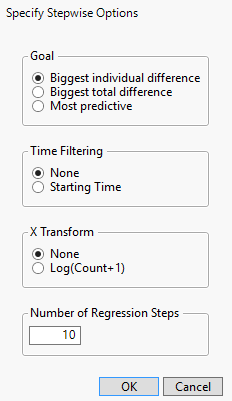Process History Explorer Platform Options
The Process History Explorer red triangle menu contains the following options:
Levels with Lowest Yield
Displays a table of summary statistics for the yield for each level of each X, Process variable. The summary statistics provided for each level are the number of operations, and the mean, standard error, and standard deviation of the yield. By default, the table is sorted in ascending order by mean yield.
Levels with Lowest Yield with Time Filter
Displays a table of summary statistics for the time intervals of the top 50 levels with the lowest yields. The routine searches for a time interval for each of the top 50 levels in the Levels with Lowest Yield table that minimizes the mean yield within the interval. The interval must contain at least 25% of the operations in that level. The summary statistics provided for each level are the number of operations in the identified interval, the mean yield in the identified interval, the timestamps for the first and last operations in the level (First Time and Last Time), and the timestamps for the first and last operations in the identified interval (RunStart Time and RunEnd Time).
Stepwise Regression
Displays a Stepwise Regression window that enables you to specify options for a stepwise regression analysis. You can use stepwise regression to find problems in the process, where a problem is something that causes your yield to decrease. At each step in the regression, a term enters according to which term has the largest negative yield. This helps you identify process steps that most impact the yield. Stepwise Regression provides a table that shows the order in which terms entered the model at each step of the regression.
Note: If the Goal is to Minimize Y option is selected in the launch window, Stepwise Regression adjusts to detect terms that cause the yield to increase.
Goal
Specifies the criterion used in the stepwise regression model. The Biggest individual difference option identifies the terms that individually cause the yield to change the most. The Biggest total difference option identifies the terms that cause the biggest total difference, which is the difference multiplied by the number of units affected. The Most predictive option produces a traditional stepwise regression model.
Time Filtering
Enables you to use the starting time of a component in the stepwise regression model. If you choose the None option, the times are averaged over the entire time period. If you choose the Starting Time option, the component is allowed to fail at a particular starting time. The starting time is the time that maximizes the negative yield affect. If you choose the Starting Time option, the Stepwise Regression report table contains a Start Time column.
X Transform
Enables you to use the regular count data or the Log(Count + 1) data for the X, Process variables in the stepwise regression. The Log(Count + 1) option transforms the variables in the regression such that high frequency counts have less of a linear influence in the regression. If you choose the None option, high frequency counts have a linear influence in the regression.
Number of Regression Steps
The number of steps in the Stepwise Regression analysis. The default is ten.
Figure 26.4 Stepwise Regression Window
Waiting Time Analysis
(Available only when two Timestamp variables are specified.) Each unique ID can go through only one level of a step at a time. In addition, each step can process only one ID at a time. Waiting Time Analysis provides a table of waiting time summary statistics for each ID. In this table, waiting time is the amount of time between when an ID is done with one step and when it starts another step. Additional Waiting Time Analysis tables are also provided. These tables contain waiting time summary statistics for each ID within the levels of each Step variable. In these tables, waiting time is the amount of time between when an ID is done with a particular level of a Step variable and when it goes through that same level again. The tables provide the following statistics:
Waiting Sum
The sum of the waiting times for the given combination of ID and Step variable levels.
Waiting Count
The number of waiting times for the given combination of ID and Step variable levels.
Waiting Mean
The mean of the waiting times for the given combination of ID and Step variable levels.
Waiting Max
The maximum waiting time for the given combination of ID and Step variable levels.
Transition Analysis
Displays a report that helps you identify transitions from one component to another that are problematic for the resulting yield. This report can help you identify alignment and registration issues in the process. For example, some levels of the process column might be out of alignment with respect to other levels of the process column. If there is a transition problem, you would expect that items that repeat a specific level to have better yields than items that go through different levels of the process column.
When you select this option, you must choose one or more X, Process columns and one or more levels in each of those columns to include in the analysis. For each column that you specify for the analysis, a report appears that contains four tables. The first shows yields and counts for transitions from a specific level of the column to another specific level of the column. The second shows yields and counts for transitions away from specific levels of the column. The third shows yields and counts for transitions to specific levels of the column. The fourth shows yields and counts for transitions where the unit repeats a specific level of the column.
Order Interaction
(Available only if an Order variable is specified in the launch window.) Displays a report of a one-way analysis of the yield on the Order column. The report contains a table for each X, Process column. In each table, the levels of the process column are listed in descending order of LogWorth of the corresponding analysis of variance model. The tables also contain the p-values and a heat map for each level of the process column.
Save Count Table
Creates a new data table that contains counts of how many units went through each level of the X, Process variables. The count table has a row for each unique unit, determined by the ID values.
Save Log Count Table
Creates a new data table that is the same format as the Count table, except with entries of Log(Count + 1).
Save Waiting Time
(Available only when two Timestamp variables are specified.) Saves each table in the Waiting Time Analysis report to a separate data table.