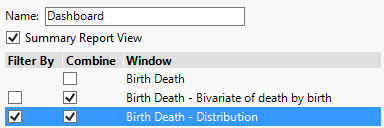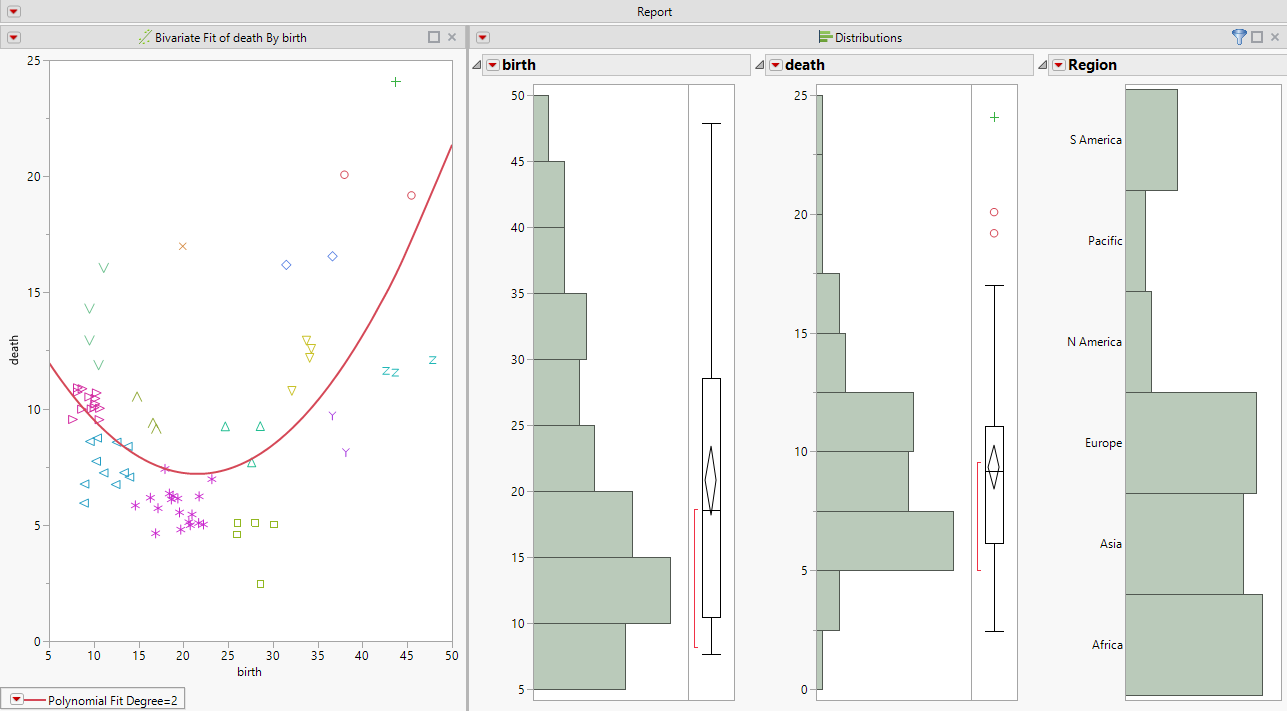Example of Combining Windows to Create a Dashboard
You can quickly create dashboards by merging several open windows in JMP. Combining windows provides options to view a summary of statistics and include a selection filter.
1. Select Help > Sample Data Library and open Birth Death.jmp.
2. Run the Distribution and Bivariate table scripts.
3. From one of the report windows, select Window > Combine Windows.
The Combine Windows window appears.
Tip: On Windows, you can also select Combine Windows from the Arrange Menu option in the lower right corner of JMP windows.
4. Select Summary Report View to display the graphs and omit the statistical reports
5. In the Combine column, select Birth Death - Bivariate of death by birth and Birth Death - Distribution.
6. In the Filter By column, select Birth Death - Distribution.
Figure 11.13 Combine Windows Options
7. Click OK.
The two reports are combined into one window. Notice the filter icon ![]() at the top of the Distribution report. When you select a bar in one of the histograms, the corresponding data in the Bivariate graph are selected.
at the top of the Distribution report. When you select a bar in one of the histograms, the corresponding data in the Bivariate graph are selected.
Notes:
• To combine reports on Windows, you can also select Combine Windows from the Arrange Menu option in the lower right corner of JMP windows.
• In the Combine Windows window, select Summary Report View to see only the graphs in a report and omit the statistics.
Figure 11.14 Combined Windows