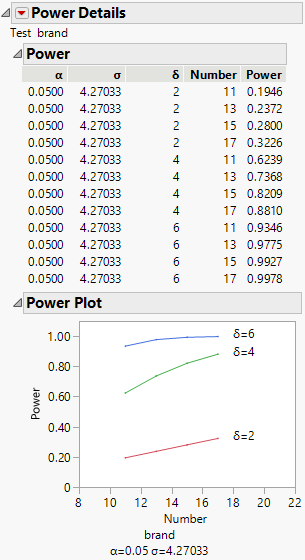Example of the Power Option
1. Select Help > Sample Data Library and open Typing Data.jmp.
2. Select Analyze > Fit Y by X.
3. Select speed and click Y, Response.
4. Select brand and click X, Factor.
5. Click OK.
6. Click the red triangle next to Oneway Analysis of speed By brand and select Power.
7. Within the From row, type 2 for Delta (the third box) and type 11 for Number.
8. Within the To row, type 6 for Delta, and type 17 in the Number box.
9. Within the By row, type 2 for both Delta and Number.
10. Select the Solve for Power check box.
Figure 6.32 Example of the Power Details Window
11. Click Done.
Note: The Done button remains dimmed until all of the necessary options are applied.
Power is computed for each combination of Delta and Number, and appears in the Power report.
To plot the Power values:
12. Click the red triangle below the table and select Power Plot.
Figure 6.33 Example of the Power Report
13. You might need to click and drag vertically on the Power axis to see all of the data in the plot.
Power is plotted for each combination of Delta and Number. As you might expect, the power rises for larger Number (sample sizes) values and for larger Delta values (difference in means).