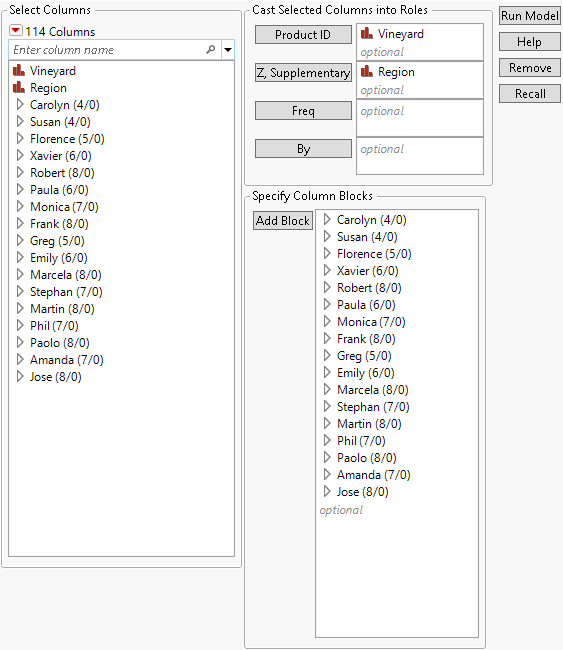Launch the Multiple Factor Analysis Platform
Launch the Multiple Factor Analysis Platform by selecting Analyze > Consumer Research > Multiple Factor Analysis.
Figure 7.4 The Multiple Factor Analysis Launch Window
For more information about the options in the Select Columns red triangle menu, see Column Filter Menu in Using JMP.
Product ID
Specifies columns of items or products to be analyzed.
Z, Supplementary
Specifies the columns to be used as supplementary variables. These variables are those with which you are interested in identifying associations, but they are not included in the calculations.
Freq
Identifies one column whose numeric values assign a frequency to each row in the analysis.
By
A column or columns whose levels define separate analyses. For each level of the specified column, the corresponding rows are analyzed using the other variables that you have specified. The results are presented in separate reports. If more than one By variable is assigned, a separate report is produced for each possible combination of the levels of the By variables.
Add Block
Use to add one or more columns to a block:
– Adds individual columns as a single block.
– Adds a column group as a block.
– Adds individual columns to a selected block.
Tip: If you group the columns into blocks before running the platform, you can select multiple column groups and cast them as blocks in a single action. Otherwise, you must select each group of columns for each block and click Add Block, one block at a time. Double-click a block name to change it.