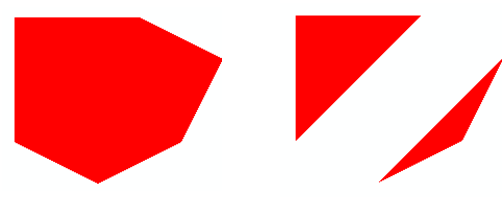Publication date: 11/10/2021
Primitives Example
The following short example illustrates the use of a graphics primitive.
shape = Scene Display List(); // create a display list and send it commands
shape << Color( 1, 0, 0 ); // set the RGB color of the text
shape << Begin( POLYGON );
shape << Vertex( 0, 0, 0 );
shape << Vertex( 0, 3, 0 );
shape << Vertex( 3, 3, 0 );
shape << Vertex( 5, 2, 0 );
shape << Vertex( 4, 0, 0 );
shape << Vertex( 2, -1, 0 );
shape << End();
// draw the window and send it the stored display list
scene = Scene Box( 400, 400 ); // make a scene box
New Window( "Primitive", scene ); // put the scene in a window
scene << Perspective( 90, 3, 7 ); // define the camera
scene << Translate( 0.0, 0.0, -5 ); // move to (0,0,-5) to draw
scene << Call List( shape ); // send the display list to the scene
scene << Update; // update the scene
The first section of the script creates a display list named shape. Inside this display list, a polygon is defined using six vertices.
The second section of the script creates a scene box and a new window. It then uses the Call List message to put the list in the display.
Note that all the z-coordinates are zero, which makes sure the polygon lies in a plane. Polygons that do not lie in a plane can cause unpredictable results.
Experiment with the line
shape <<Begin(POLYGON);
by changing it to some of the other primitive types. For example, changing it to
shape <<Begin(TRIANGLES);
results in a different picture.
Figure 13.10 Polygon (left) and Triangles (right)
Want more information? Have questions? Get answers in the JMP User Community (community.jmp.com).