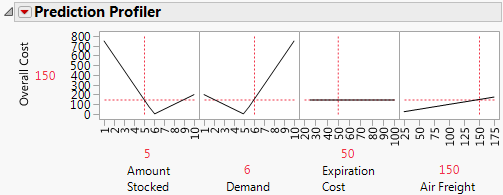Run the JMP Profiler
Once you create the model using the Excel Add-In, you can run it in the JMP Profiler. From the Excel Add-In, perform the following actions:
1. In Microsoft Excel, click the JMP ribbon.
2. Click the Run Model button.
3. Select the model that you want to run.
4. Click Profile in JMP.
5. Use the JMP Profiler to simultaneously see the effect of all inputs on the output. You can also simulate a range of input combinations to see the resulting range of output values.
Figure 9.3 Example of the Prediction Profiler Using Excel Models
Note: To ensure that your original Excel worksheet is not altered, JMP runs a hidden copy of Excel in the background that controls all of the Profiler calculations. Since the Excel worksheet and the Profiler are not dynamically linked, after you update a formula in the worksheet, you must relaunch the JMP Profiler to reflect the changes.