Variability Gauge Platform Options
Use the red triangle options to modify the appearance of the chart, perform Gauge R&R analysis, and compute variance components.
Note: Figure 5.4 illustrates some of these options.
Tip: To set the default behavior of these options, select File > Preferences > Platforms > Variability Chart.
Vertical Charts
Changes the layout to horizontal or vertical.
Variability Chart
Shows or hides the variability chart.
Show Points
Shows or hides the points for individual rows.
Show Range Bars
Shows or hides the bars indicating the minimum and the maximum value of each cell.
Show Cell Means
Shows or hides the mean mark for each cell.
Connect Cell Means
Connects or disconnects cell means within a group of cells.
Show Separators
Shows or hides the separator lines between levels of the X, Grouping variables.
Show Group Means
(Available only if you have two or more X, Grouping variables or one X, Grouping variable and one Part, Sample ID variable.) Shows or hides the mean for groups of cells, represented by a horizontal solid line. A window appears, prompting you to select one of the grouping variables.
Show Grand Mean
Shows or hides the overall mean, represented by a gray dotted line across the entire graph.
Show Grand Median
Shows or hides the overall median, represented by a blue dotted line across the entire graph.
Show Box Plots
Shows or hides box plots.
Mean Diamonds
Shows or hides mean diamonds. The confidence intervals use the within-group standard deviation for each cell.
XBar Control Limits
Shows or hides lines at the UCL and LCL on the variability chart. For more information about the calculations of these limits, see Statistical Details for Control Chart Builder.
Points Jittered
Adds some random noise to the plotted points so that coincident points do not plot on top of one another.
Show Standard Mean
(Available only if you have specified a Standard variable.) Shows or hides the mean of the standard column.
Variability Summary Report
Shows or hides a report that gives the mean, standard deviation, coefficient of variation (CV), standard error of the mean, lower and upper confidence intervals, and the minimum, maximum, and number of observations.
Std Dev Chart
Shows or hides a separate graph that shows cell standard deviations across category cells.
Mean of Std Dev
Shows or hides a line at the mean standard deviation on the Std Dev chart.
S Control Limits
Shows or hides lines showing the LCL and UCL in the Std Dev chart. For more information about the calculations of these limits, see Statistical Details for Control Chart Builder.
Group Means of Std Dev
Shows or hides the mean lines on the Std Dev chart.
Heterogeneity of Variance Tests
Performs a test for comparing variances across groups. See Heterogeneity of Variance Tests.
Variance Components
Estimates the variance components for a specific model. Variance components are computed for these models: main effects, crossed, nested, crossed then nested (three factors only), and nested then crossed (three factors only). See Variance Components.
Gauge Studies
Contains the following options:
Gauge R&R
Interprets the first factors as grouping columns and the last factor as Part, and creates a gauge R&R report using the estimated variance components. (Note that there is also a Part field in the launch window). See Gauge R&R Option.
Discrimination Ratio
Characterizes the relative usefulness of a given measurement for a specific product. It compares the total variance of the measurement with the variance of the measurement error. See Discrimination Ratio.
Misclassification Probabilities
Shows probabilities for rejecting good parts and accepting bad parts. See Misclassification Probabilities.
Bias Report
Shows the average difference between the observed values and the standard. A graph of the average biases and a summary table appears. This option is available only when you specify a Standard variable in the launch window. See Bias Report.
Linearity Study
Performs a regression using the standard values as the X variable and the bias as the Y variable. This analysis examines the relationship between bias and the size of the part. Ideally, you want the slope to equal 0. A nonzero slope indicates that your gauge performs differently with different sized parts. This option is available only when you specify a Standard variable in the launch window. See Linearity Study.
Gauge R&R Plots
Shows or hides Mean Plots (the mean response by each main effect in the model) and Std Dev plots. If the model is purely nested, the graphs appear with a nesting structure. If the model is purely crossed, interaction graphs appear. Otherwise, the graphs plot independently at each effect. For the standard deviation plots, the red lines connect 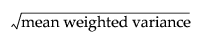 for each effect.
for each effect.
AIAG Labels
Enables you to specify that quality statistics should be labeled in accordance with the AIAG standard, which is used extensively in automotive analyses.
See Local Data Filters in Reports, Redo Menus in Reports, and Save Script Menus in Reports in Using JMP for more information about the following options:
Local Data Filter
Shows or hides the local data filter that enables you to filter the data used in a specific report.
Redo
Contains options that enable you to repeat or relaunch the analysis. In platforms that support the feature, the Automatic Recalc option immediately reflects the changes that you make to the data table in the corresponding report window.
Save Script
Contains options that enable you to save a script that reproduces the report to several destinations.
Save By-Group Script
Contains options that enable you to save a script that reproduces the platform report for all levels of a By variable to several destinations. Available only when a By variable is specified in the launch window.