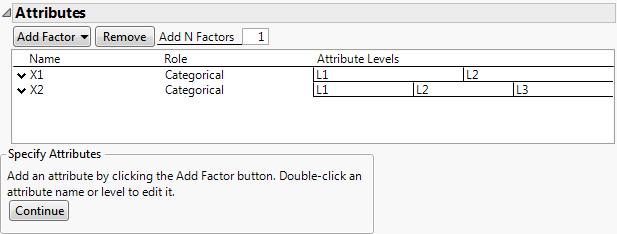Attributes
In a choice design, attributes are categorical.
Tip: When you have completed the Attributes section, consider selecting Save Factors from the red triangle menu. This saves the attribute names, roles, and levels in a data table that you can later reload and reuse.
Figure 19.15 Attributes
The Attributes section contains the following buttons:
Add Factor
Adds an attribute with the selected number of levels.
Remove
Removes the selected attributes.
Add N Factors
Adds multiple attributes. Enter the number of attributes to add, click Add Factor, and then select the number of levels. Repeat Add N Factors to add multiple attributes with different numbers of levels.
The Attributes section contains the following columns:
Name
The name of the attribute. Attributes are given default names of X1, X2, and so on. To change a name, double-click it and type the desired name.
Role
Specifies the Design Role of the attribute as Categorical.
Attribute Levels
The attribute name or description. To insert Attribute Levels, click the default levels and type the desired names.
Editing the Attributes
• To edit the Name of an attribute, double-click the attribute name.
• To edit an Attribute Level, click the level.
Attribute Column Properties
For each attribute, JMP saves the Value Order column property to the data tables constructed by the Choice platform. The Value Order column property specifies that levels appear in reports using the ordering specified in the Attributes section. See Value Order.