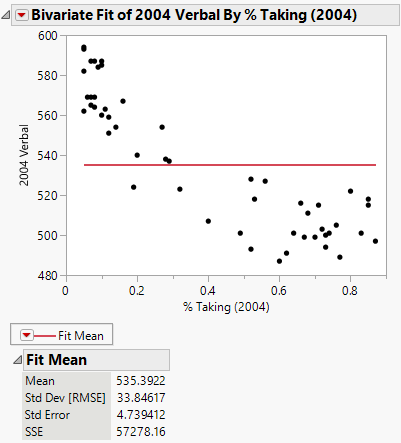Bivariate Platform Options
The Bivariate Fit red triangle menu contains display, fitting, and control options. Each fitting option adds a line, curve, or distribution to the scatterplot, a red triangle menu for the fit below the plot, and a fit-specific report to the report window.
Figure 5.5 Example of the Fit Mean Option
Note: The Fit Group menu appears only if you have specified multiple Y or multiple X variables. Use the Fit Group menu options to arrange reports or order them by RSquare. See “Fit Group Options” in Fitting Linear Models.
The Bivariate Fit red triangle menu contains the following options:
Show Points
Shows or hides the points in the scatterplot.
Histogram Borders
Shows or hides histograms on the horizontal and vertical axes of the scatterplot.
Note: Data points for hidden rows are hidden in the scatterplot but not in the histograms. To exclude rows from the histograms and from analysis results, apply the Hide and Exclude row state and select Redo > Redo Analysis from the Bivariate red triangle menu.
Summary Statistics
Shows or hides the summary statistics for the variables that are plotted. Metrics include the correlation and covariance between the two variables as well as the univariate mean and standard deviation for each variable.
Fit Mean
Fits the mean of the Y response variable. This is the simple regression model with slope constrained to zero. See Fit Mean Report.
Fit Line
Fits a least squares regression line. The fit is shown on the plot and a fit report is provided. See Fit Line, Fit Polynomial, and Fit Special Reports.
Fit Polynomial
Fits polynomial curves of a selected degree using least squares regression. See Fit Line, Fit Polynomial, and Fit Special Reports.
Fit Special
Enables you to fit regression models that contain transformations for the Y and X variables. Transformations include: log, square root, square, reciprocal, and exponential. You can also turn off center polynomials, constrain the intercept and the slope, and fit polynomial models using the transformed variables. See Fit Special Window.
Flexible
Enables you to fit flexible models. Models include splines, kernel smoothers, and pointwise fits.
Fit Spline
Fits a penalized least squares model to the data. Use the smoothing parameter λ to adjust the degree of smoothness of the model fit. See Fit Spline Report.
Kernel Smoother
Fits a locally weighted least squares model to the data. This model is also known as a LOWESS (locally weighted scatterplot smoothing) model. Use α, the smoothing parameter, to control the smoothness of the model. See Kernel Smoother Report.
Fit Each Value
Connects the mean response for each X value. See Fit Each Value Report.
Fit Orthogonal
Enables you to fit orthogonal regression models, which can be used when both X and Y variables are measured with error. See Fit Orthogonal Report.
Univariate Variances, Prin Comp
Fits the standardized first principal component to the data.
Equal Variances
Fits an orthogonal regression model with a variance ratio of one, which assumes that the error variances for X and Y are equal. This method is also known as Deming regression.
Fit X to Y
Fits an orthogonal regression model with a variance ratio of zero, which indicates that Y has no variance.
Specified Variance Ratio
Enables you to enter a specified variance ratio for the orthogonal regression model.
Fit Passing Bablok
Fits a regression model using the Passing-Bablok procedure. This option includes the option for a Bland-Altman analysis. Use when both X and Y variables are measured with error. See Passing-Bablok Fit Report and Statistical Details for the Fit Passing Bablok Option.
Robust
Enables you to fit robust regression models. Use robust models to reduce the influence of outliers on the model fit. See Robust Fit Report.
Fit Robust
Fits a robust regression model using the Huber M-estimation method.
Fit Cauchy
Fits a robust regression model where the parameters are estimated by maximum likelihood with a Cauchy link function.
Density Ellipse
Enables you to add bivariate normal density ellipsoids of a specified percent to the plot. The contours contain the specified percent of the data points. You can use this option to estimate correlation. See Density Ellipse Report.
Nonpar Density
Enables you to add nonparametric density contours to the plot. The contours describe the density of data points. See Nonpar Density Report.
Group By
Enables you to specify a grouping variable. After specifying a grouping variable, subsequent fits are computed for each level of the grouping variable. Lines, curves, or ellipses are overlaid on the scatterplot by group. This enables you to visually compare the fits across groups. See Example of Group By Using Density Ellipses and Example of Group By Using Regression Lines.
Note: The Group By option allows for the group fits to be visualized on the one plot with the results in one report. Alternatively, the By option in the launch window results in grouped fits, each in its own report.
See Local Data Filters in JMP Reports, Redo Menus in JMP Reports, and Save Script Menus in JMP Reports in Using JMP for more information about the following options:
Local Data Filter
Shows or hides the local data filter that enables you to filter the data used in a specific report.
Redo
Contains options that enable you to repeat or relaunch the analysis. In platforms that support the feature, the Automatic Recalc option immediately reflects the changes that you make to the data table in the corresponding report window.
Platform Preferences
Contains options that enable you to view the current platform preferences or update the platform preferences to match the settings in the current JMP report.
Save Script
Contains options that enable you to save a script that reproduces the report to several destinations.
Save By-Group Script
Contains options that enable you to save a script that reproduces the platform report for all levels of a By variable to several destinations. Available only when a By variable is specified in the launch window.