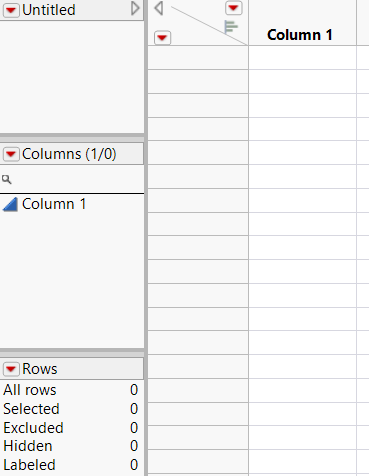Create New Data Tables
To create a new data table by entering data manually, follow these steps:
1. Select File > New > Data Table. This shows an empty data table with no rows and one numeric column, labeled Column 1.
2. Move the cursor onto a cell.
3. Click in the cell. The cursor appears as a line in the cell.
Figure 3.70 A New Data Table
4. Enter a value.
There are several ways to fill a table with values:
• Create new rows and columns and type or paste data into the data grid. (See Enter Data in Data Tables.)
• Construct a formula to calculate column values. (See Create Formulas in JMP.)
• Import data from another application. (See About Importing Data.)
• Copy values from another application and paste them into the table.
• Use a measuring instrument to read external measures. See Real-Time Data Capture on Windows in the Scripting Guide for more information about data feeds.
• Drag columns from one table to another.
See Enter and Edit Your Data for more information about how to format, edit, and work with data tables.