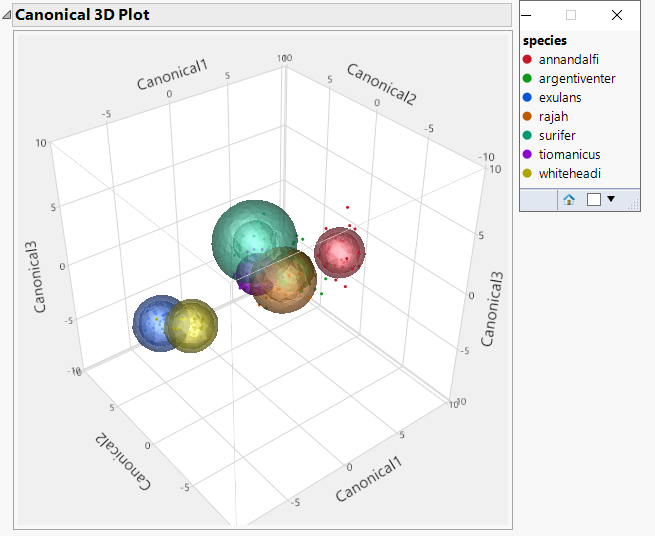Example of a Canonical 3D Plot
Use the Discriminant platform to create a Canonical 3D plot of several levels of a variable.
Hide and Exclude Rows with Missing Values
1. Select Help > Sample Data Folder and open Owl Diet.jmp.
2. Select Rows > Row Selection > Selection Where.
3. Select species and click Add Condition.
This selects all of the rows for which species is missing. You will hide and exclude these rows.
4. Select Rows > Hide and Exclude.
Color the Rows by Species
5. Select Rows > Color or Mark by Column.
6. Select species.
7. From the Colors menu, select JMP Dark.
8. Check Make Window with Legend.
9. Click OK.
A small Legend window appears. The rows in the data table are assigned colors by species.
Perform Discriminant Analysis
10. Select Analyze > Multivariate Methods > Discriminant.
11. Select skull length, teeth row, palatine foramen, and jaw length and click Y, Covariates.
12. Select species and click X, Categories.
13. Click OK.
14. Click the Discriminant Analysis red triangle and click Canonical 3D Plot.
Figure 5.14 Canonical 3D Plot with Legend Window
You can click categories in the Legend to highlight those points in the Canonical 3D plot. You can also click and drag inside the 3D plot to rotate it.