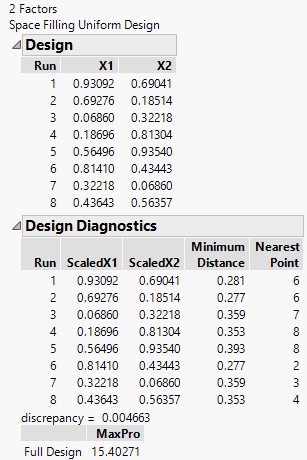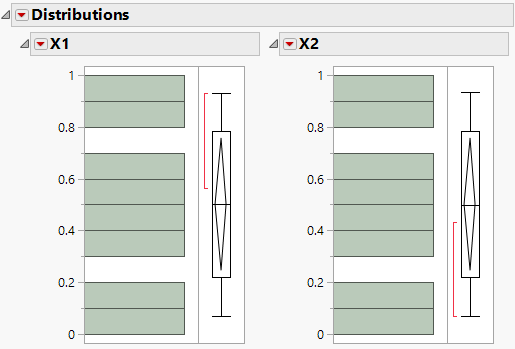Example of Creating a Uniform Design
Use the Space Filling Design platform to create a two-factor uniform design.
1. Select DOE > Special Purpose > Space Filling Design.
2. Type 2 next to Add N Factors.
3. Click Continuous.
4. Change the values of the continuous factors to 0 and 1.
5. Click Continue.
6. In the Space Filling Design Methods section, specify 8 for the Number of Runs.
7. Click the Uniform button.
Figure 22.10 Factor Settings and Diagnostics for Uniform Space-Filling Designs with Eight Runs
The emphasis of the Uniform design method is not to spread out the points but to distribute the points for each factor uniformly. The minimum distances between pairs of points vary substantially. Use distributions to visualize the spread of points within a factor.
8. Click Make Table.
9. In the data table, select Analyze > Distribution.
10. Select X1 and X2 and click Y, Columns.
11. Click OK.
A Uniform design does not guarantee even spacing of the factor levels. However, running a distribution on each factor (use Analyze > Distribution) shows flat histograms.
Figure 22.11 Histograms for Each Factor