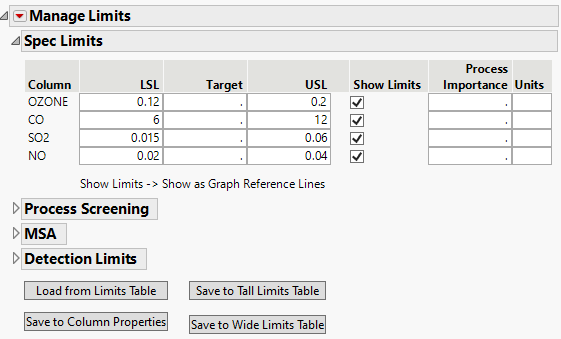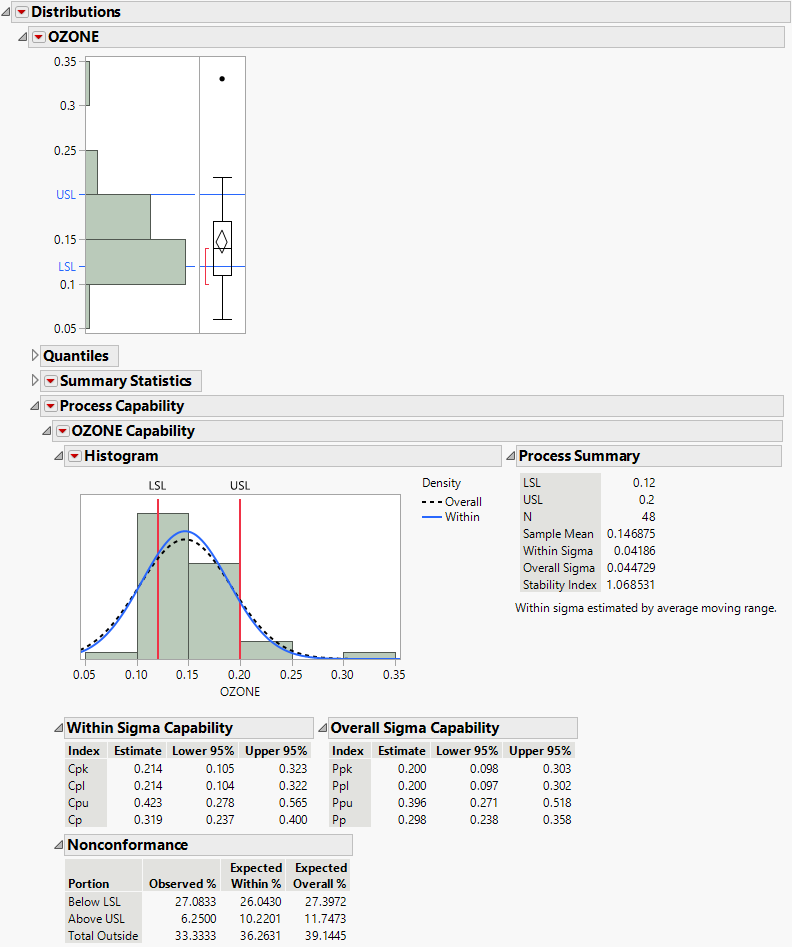Example of Manage Limits
Use Manage Limits to add specification limits to columns in a data table and then analyze those columns in the Distribution platform.
1. Select Help > Sample Data Folder and open Cities.jmp.
2. Select Analyze > Quality and Process > Manage Limits.
3. Specify the columns that you want to set specification limits on. For this example, select OZONE, CO, SO2, and NO, and click Process Variables.
4. Click OK.
5. Add your specification limits. You can do this by loading existing limits from a JMP data table (Load from Limits Table) or by entering limits manually. For this example, enter the following limits manually:
– OZONE: LSL 0.12, USL 0.2
– CO: LSL 6, USL 12
– SO2: LSL 0.015, USL 0.06
– NO: LSL 0.02, USL 0.04
6. Click the red triangle next to Manage Limits and select Show Limits All.
Specification limits for all columns will appear in graphs as reference lines for future analyses. If you want to show the specification limits as reference lines only for individual columns, check the Show Limits box next to those columns.
Figure 17.1 Set Specification Limits
7. Choose how you want to save the specification limits. For this example, click Save to Column Properties. This saves them as column properties in the corresponding data table. You could also save them to a new data table (tall or wide format).
In the Cities.jmp data table Columns panel, notice that asterisks indicating the Spec Limits column property appear next to OZONE, CO, SO2, and NO.
8. To see values that are outside the limits in the data table, click the red triangle next to Manage Limits and select Color Out of Spec Values. Go to the Cities.jmp data table, and you can see that values below the lower specification limit are colored red and values above the upper specification limit are colored blue.
9. Now, you can run any analysis. For this example, select Analyze > Distribution.
10. Select OZONE, CO, SO2, and NO, and click Y, Columns.
11. Click OK.
Figure 17.2 Specification Limits for OZONE in Distribution
The specification limits that you added to the OZONE column appear as reference lines in the histogram. When a column contains a Spec Limits column property, the Create Process Capability option is selected in the Distribution launch window. This adds the Process Capability report to the Distribution report.