Example of Marker Statistics
Learn how to calculate marker statistics from your genetic data.
1. Select Help > Sample Data Folder > Life Sciences and open Genotypes Pedigree.jmp.
2. Select Analyze > Genetics > Marker Statistics.
3. Open the Markers column, select the first ten marker columns, and click Marker.
4. Click OK.
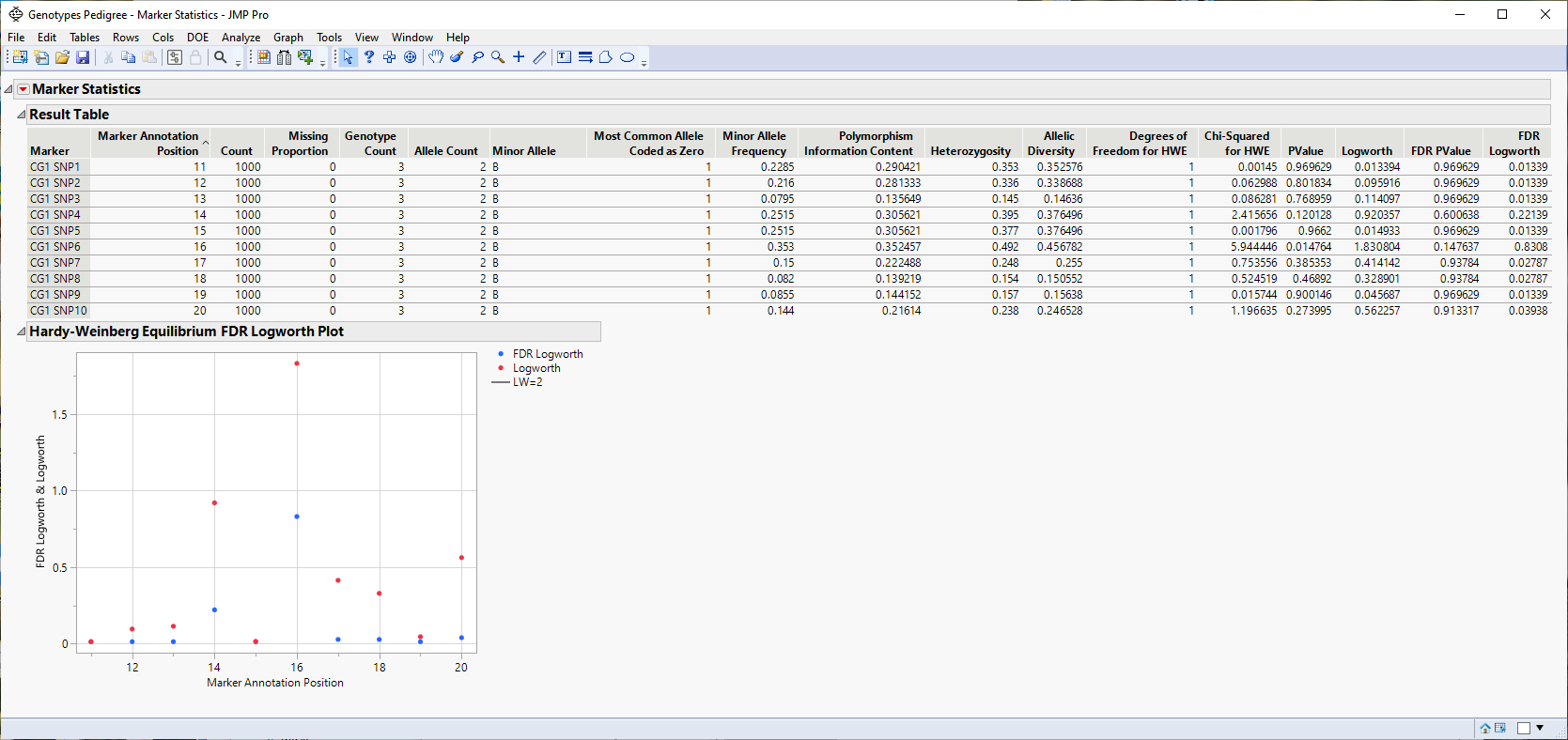
The Result table provides statistics for each of the markers analyzed.
The Hardy-Weinberg Equilibrium plot shows how close each of the markers are to equilibrium. The column number of each marker in the JMP table is plotted on the x-axis. The Logworth-adjusted p-value and -log10(p-value) for HWE for each marker is plotted on the y-axis. Markers at or below the reference line are at equilibrium, markers above the line are not. The farther from the reference a marker is, the further the marker is from equilibrium.
Note: The Levels and Counts tables can be displayed using the  drop-down menu.
drop-down menu.
The Levels table indicates the number of genotypes observed for each marker.
The Counts table indicates the number of individuals exhibiting each genotype for each marker.