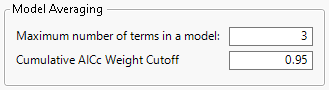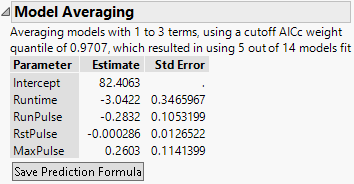Example of the Model Averaging Option
This example illustrates the Model Averaging option in the Stepwise personality of the Fit Model platform.
1. Select Help > Sample Data Folder and open Fitness.jmp.
2. Select Analyze > Fit Model.
3. Select Oxy and click Y.
4. Select Runtime, RunPulse, RstPulse, and MaxPulse and click Add.
5. For Personality, select Stepwise.
6. Click Run.
7. Click the Stepwise red triangle menu and select Model Averaging.
8. Enter 3 for the Maximum number of terms in a model.
9. Keep 0.95 for the Cumulative AICc Weight Cutoff.
Figure 5.25 Model Averaging Window
10. Click OK.
Figure 5.26 Model Averaging Report
In the Model Averaging report, average estimates and standard errors appear for each parameter. The standard errors shown reflect the bias of the estimates toward zero.
11. Click Save Prediction Formula to save the prediction formula in the original data table.