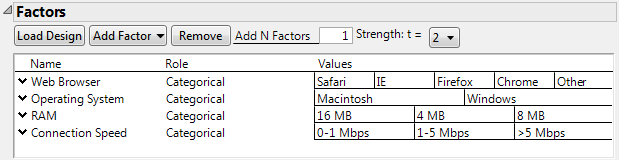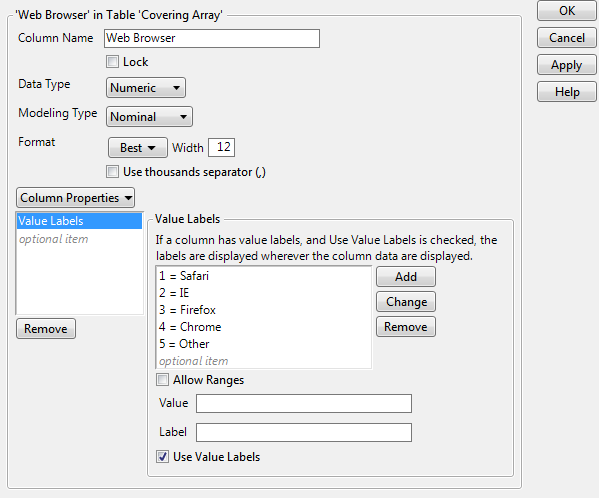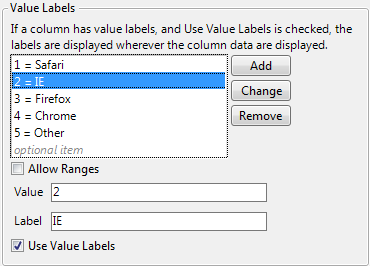Example of the Value Labels Column Property
This example demonstrates how to set value labels to apply labels to the levels of a column in DOE.
1. Select DOE > Special Purpose > Covering Array.
2. Select Help > Sample Data Folder and open Design Experiment/Software Factors.jmp.
3. Click the Covering Array red triangle and select Load Factors.
The factors and their levels appear in the Factors section.
Figure A.31 Factors for Software Factors
Notice that the Role of the four factors is described as Categorical.
4. Click Continue.
The Restrict Factor Level Combinations section opens. Since all combinations of settings are possible, leave this set to None.
5. Click Make Design.
6. Click Make Table.
7. In the columns panel, click the asterisk next to Web Browser and select Value Labels.
Figure A.32 Column Info Window for Factor A
Notice that Web Browser has a Numeric data type and a Nominal modeling type. The underlying values of Web Browser are the integers 1, 2, 3, 4, and 5. These values are assigned value labels corresponding to the values that you entered when you constructed the design.
Change the value label for 2 from IE to Internet Explorer.
8. Select 2 = IE in the Value Labels list.
Figure A.33 Value Labels Panel with Selection
9. Type Internet Explorer next to Label.
10. Click Change.
The change appears in the data table.
Note: To use the numeric values and not the labels, deselect Use Value Labels.