 Model Report Options
Model Report Options
When you fit a model to the data in the Functional Data Explorer platform, a model report appears. The red triangle menu for a model report contains the following options:
Model Selection
Displays a submenu of choices to use as the model selection criteria. The choices are AICc, BIC, and GCV. See Likelihood, AICc, and BIC in Fitting Linear Models.
Plot Basis
(Not available for Wavelets or Direct Functional PCA.) Shows or hides a plot of all the basis functions on one graph.
Diagnostic Plots
(Not available for Wavelets or Direct Functional PCA.) Shows or hides the Diagnostics Plots report. See Diagnostic Plots
Function Summaries
Shows or hides the Function Summaries report. See Function Summaries.
Basis Function Coefficients
(Not available for Direct Functional PCA.) Shows or hides the coefficients report for the corresponding model fit. See Coefficients.
Random Coefficients by Function
(Not available for Wavelets or Direct Functional PCA.) Shows or hides the Random Coefficients by Function report. See Random Coefficients by Function.
Functional PCA
Shows or hides the Functional PCA report. See Functional PCA.
Wavelets DOE Analysis
(Available only if at least one supplementary variable is specified in the launch window and a wavelet model is fit to the data.) Launches a Generalized Regression report within the FDE platform. Generalized regression models are fit to the wavelet coefficients using the supplementary variables as model effects. Since there can many wavelet coefficients, only a subset of the coefficients that have the most impact are fit. This subset of coefficients is determined by the energy of each wavelet coefficient. The energy for a wavelet coefficient is calculated as follows:
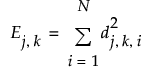
where j = the resolution, k = the location in the input domain, i = the function, and d = the wavelet coefficient for (j,k,i). The total energy is the sum of all the energy values for the coefficients:
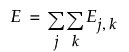
The energy values are used in the Energy table that is shown in the Wavelets DOE Analysis report. The Energy table contains the following columns
Coefficient
The wavelet coefficient, identified by the resolution and location in the input domain.
Energy
The relative energy for the corresponding wavelet coefficient. The relative energy is the energy value standardized by the maximum energy across all wavelet coefficients. This is calculated as Ej,k/maxj,k(Ej,k).
Percent
The percent of energy for the corresponding wavelet coefficient compared to the total energy. This describes how large the coefficient is relative to the sum of all of the coefficients.
Cumulative
The cumulative percent of the total energy.
The coefficients that cumulatively explain at least 90% of the total energy are shown in the Energy table.
A generalized regression model is fit for the father wavelet and for each wavelet coefficient in the Energy table. By default, a two degree factorial model is fit and the Estimation Method is Best Subset. Note that categorical quadratic effects are not included. If the number of terms in the model is greater than 20 or the number of functions is greater than 1000, the Estimation Method automatically switches to Pruned Forward. Alternatively, you can specify a model script in the original data table that defines the desired model fit.
Modeling the individual wavelet coefficients using the supplementary variables enables you see how the supplementary values effect the location of peaks around a particular input value. This is because each wavelet coefficient is directly related to a specific location on the input domain. You can then use the FDOE Profiler to explore how the supplementary variables affect the response.
Tip: In the unlikely event that the Wavelets DOE Analysis option fails to load, use the Standardize pre-processing step on the data, refit the wavelets models on the centered and scaled data, and then try launching the Wavelets DOE Analysis.
The Wavelets DOE Analysis report contains the following red triangle menu options:
Generalized Regression for Wavelets Coefficients
Shows or hides the Generalized Regression reports for each wavelet coefficient. For more information on Generalized Regression model reports, see Model Fit Reports in Fitting Linear Models.
FDOE Profiler
Shows or hides the FDOE Profiler, which enables you to explore how the response changes based on the supplementary variables. For more information about the FDOE Profiler red triangle menu options, see Profiler in Profilers.
Note: The FDOE Profiler in the Wavelets DOE Analysis report does not support target functions. If you wish to examine target functions, use the Functional DOE Analysis option instead.
Save Columns
Shows a list with the options Save Prediction Formula and Save Residual Formula. These options save the corresponding formula to a new column in the data table.
Functional DOE Analysis
(Available only if at least one supplementary variable is specified in the launch window.) Launches a Generalized Regression report within the FDE platform. A generalized regression model is fit to each of the FPC score functions using the supplementary variables as model effects. By default, a two degree factorial model is fit and the Estimation Method is Best Subset. Note that categorical quadratic effects are not included. If the number of terms in the model is greater than 20 or the number of functions is greater than 1000, the Estimation Method automatically switches to Pruned Forward. Alternatively, you can specify a model script in the original data table that defines the desired model fit. Modeling the FPC scores using the supplementary variables enables you to use the model fit to determine how the response changes based on the supplementary variables. Use the FDOE Profiler to explore how the supplementary variables affect the response.
The Functional DOE Analysis report contains the following red triangle menu options:
Generalized Regression for FPC Scores
Shows or hides the Generalized Regression reports for each FPC score. For more information on Generalized Regression model reports, see Model Fit Reports in Fitting Linear Models.
Diagnostic Plots
Shows or hides actual by predicted and residual plots for the response variable.
FDOE Profiler
Shows or hides the FDOE Profiler, which enables you to explore how the response changes based on the supplementary variables. If a target function is specified, there are additional button options above the profiler graphs. You can optimize the target function and show or hide the target profilers. If you select Show Target Profilers, two additional profilers are added to the report. One measures the difference from the target function, and the other measures the integrated error from the target function. For more information about the FDOE Profiler red triangle menu options, see Profiler in Profilers.
Save Columns
Shows a list with the options Save Prediction Formula and Save Residual Formula. These options save the corresponding formula to a new column in the data table.
Save Data
Saves the modeled data to a new data table. The modeled data are saved in the stacked data format.
Remove Fit
Removes the model report for the specified fit.