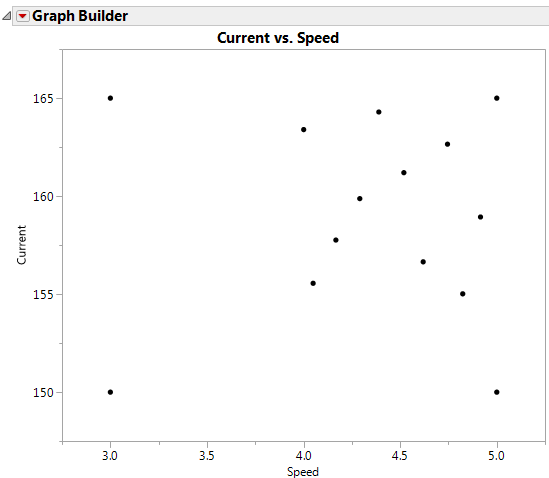Space Filling Augmentation
Augment a design with space filling to add points to a design consisting of continuous factors. The Space Filling choice accommodates constraints on the design space. You can specify linear constraints or disallowed combinations. For more information about the algorithm used, see Statistical Details for the Augment Design Platform.
This example augments a design to explore a constrained area of the design space where the response, Depth, was maximized, with added constraints on both factors.
1. Select Help > Sample Data Folder and open Design Experiment/DOE Example 1.jmp.
2. Select DOE > Augment Design.
3. Select Depth and click Y, Response.
4. Select Speed and Current, click X, Factor, and then click OK.
5. Open the Define Factor Constraints section.
6. Select Specify Linear Constraints and click Add.
7. Enter 1 for Speed, select greater than or equal to, and then enter 4 for the lower bound on Speed.
8. Click Add.
9. Enter 1 for Current, select greater than or equal to, and then enter 155 for the lower bound on Current.
10. Click Space Filling.
11. Enter 10 and click OK.
12. Click Make Table.
13. From the Augmented Design table, select Graph Builder.
14. Drag Speed to the X drop zone and drag Current to the Y drop zone.
15. Click the Smoother icon to remove the smoother.
Figure 6.18 Space Filling Augmented Runs
The augmented runs fill the space in the upper right corner of the design space. This is the constrained design space.