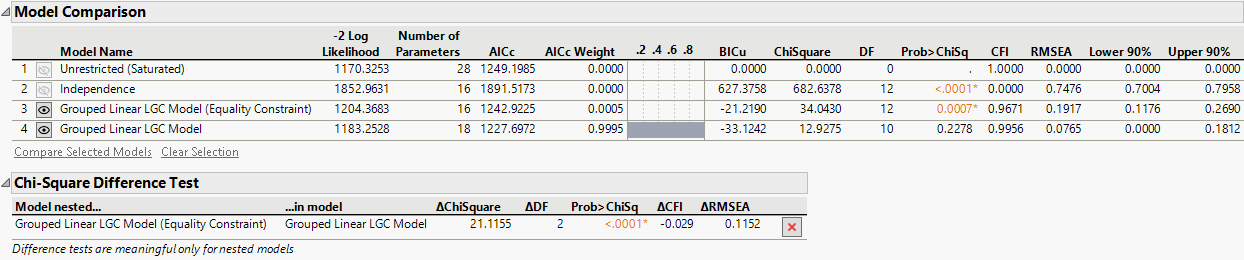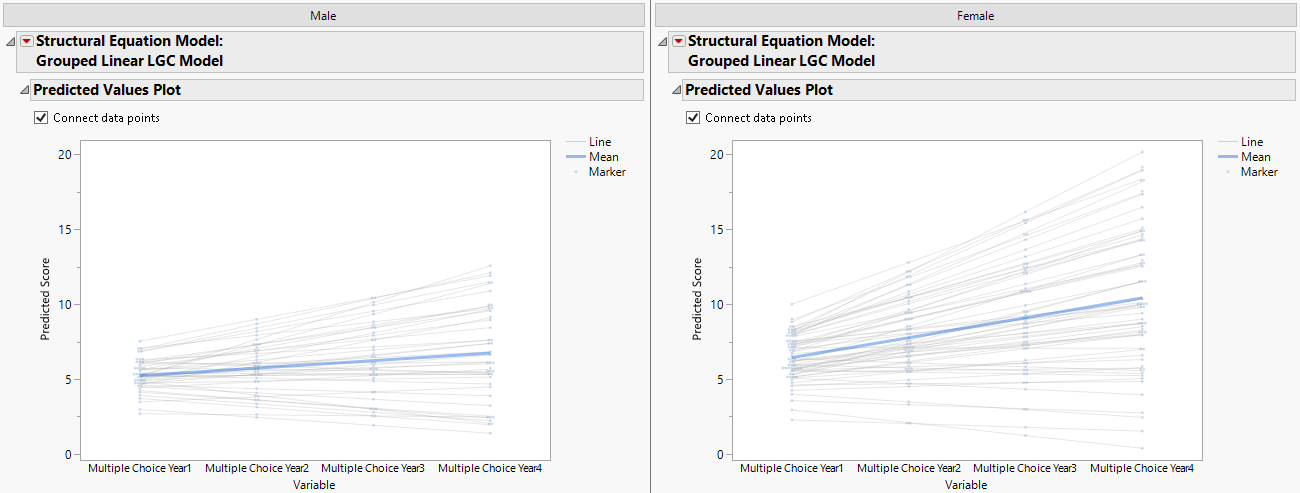Example of Multiple Group Analysis
The Groups variable role in the Structural Equation Models platform enables you to carry out model comparisons of statistical effects across multiple groups. In this example, you are interested in comparing growth trajectories of academic achievement for two groups of children. You have four repeated measures of students’ scores in a multiple-choice test.
1. Select Help > Sample Data Folder and open Academic Achievement.jmp.
2. Select Analyze > Multivariate Methods > Structural Equation Models.
3. Select Multiple Choice Year1 through Multiple Choice Year4 and click Model Variables.
4. Select Sex and click Groups.
5. Click OK.
The Structural Equation Models report Model Specification outline appears.
6. Select Model Shortcuts > Longitudinal Analysis > Linear Latent Growth Curve.
The Model Specification diagram now shows a linear latent growth curve model.
7. In the text box below Model Name, type Grouped Linear LGC Model (Equality Constraint).
8. Select the arrows between the triangle icon and the Intercept and the Slope in the path diagram and click Set Equal.
This forces the mean of the Intercept and the Slope latent variables to be equal across both groups of students.
9. In the Set Equal window, click OK to apply the equality constraint across both groups.
10. Click Run.
11. Scroll up to the Model Specification section of the report window.
12. In the text box below Model Name, type Grouped Linear LGC Model.
13. Select the arrows labeled a1 and a2 in the path diagram and click Free.
14. Click Run.
15. Click the gray disclosure icon next to Model Specification.
16. In the Model Comparison table, select both grouped LGC models and click Compare Selected Models.
Figure 8.15 Model Comparison Report
The chi-square difference test suggests that the equality constraints result in a statistically significant increase of model misfit and are thus not appropriate. Relatedly, the BICu values for both grouped LGC models are negative, which indicate that both models are favorable to the unrestricted model. You choose to continue with the unconstrained grouped LGC model since it is supported by the chi-square difference test and has a smaller BICu value.
17. Click the ![]() button next to Grouped Linear LGC Model (Equality Constraint).
button next to Grouped Linear LGC Model (Equality Constraint).
This hides the section of the report that pertains to the model with equality constraints.
18. Press Alt and click the red triangle next to Structural Equation Model: Grouped Linear LGC Model.
Tip: The Alt key enables you to make multiple red triangle menu selections simultaneously.
19. Deselect the Show Path Diagram, Summary of Fit, and Parameter Estimates options.
20. Select the Predicted Values Plot option.
21. Click OK.
Note: Selections in the Structural Equation Model: Grouped Linear LGC Model red triangle menu are applied to both the Male and Female tab reports.
22. Right-click on either the Male or Female tab and select Set Style > Horizontal Spread.
23. Select the Connect data points box.
Figure 8.16 Predicted Values Plots
The predicted values for males have a flatter slope and less variation than do the predicted values for the females over the 4 years.