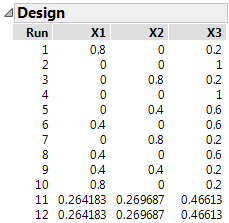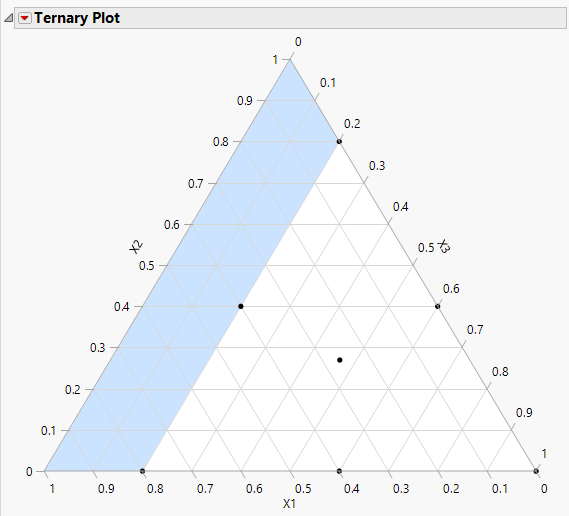Example of Optimal Mixture Design
Use the Mixture Design platform to create an example optimal mixture design with three factors. Optimal mixture designs can be generated using either the Mixture Design Platform or the Custom Design platform.
1. Select DOE > Classical> Mixture Design.
2. Use three factors for this example. No changes need to be made to the Factors section.
3. Click Continue.
4. Click Optimal on the Choose Mixture Design Type panel.
5. (Optional) To match the output of this example, click the Mixture Design red triangle and select Set Random Seed, and then enter 1409.
6. (Optional) To match the output of this example, click the Mixture Design red triangle and select Number of Starts, and then enter 2.
7. In the Define Factor Constraints panel, click Specify Linear Constraints, and then click Add.
8. Enter a 1 in the X1 and X2 boxes and enter 0.8 in the constraint box.
This constrains X1+X2 to less than or equal to 80% of the mixture.
9. In the Model panel, click Interactions > 2nd.
This adds interaction effects to the model.
10. In the Design Generation panel, enter 2 for the Number of Center Points.
11. Click Make Design.
Figure 14.5 12-Run Optimal Design Runs
12. Click Make Table.
Note: In practice, you would round the mixtures amounts to the appropriate level of precision.
Visualize the Design
1. From the design table, select Graph >Ternary Plot.
2. Select X1, X2, and X3 and click X, Plotting, and then click OK.
Figure 14.6 Ternary Plot for Optimal Design
The ternary plot shows the 7 unique mixtures that make up the design. The shading indicates the constrained region. For more information about ternary plots, see Ternary Plot Overview.