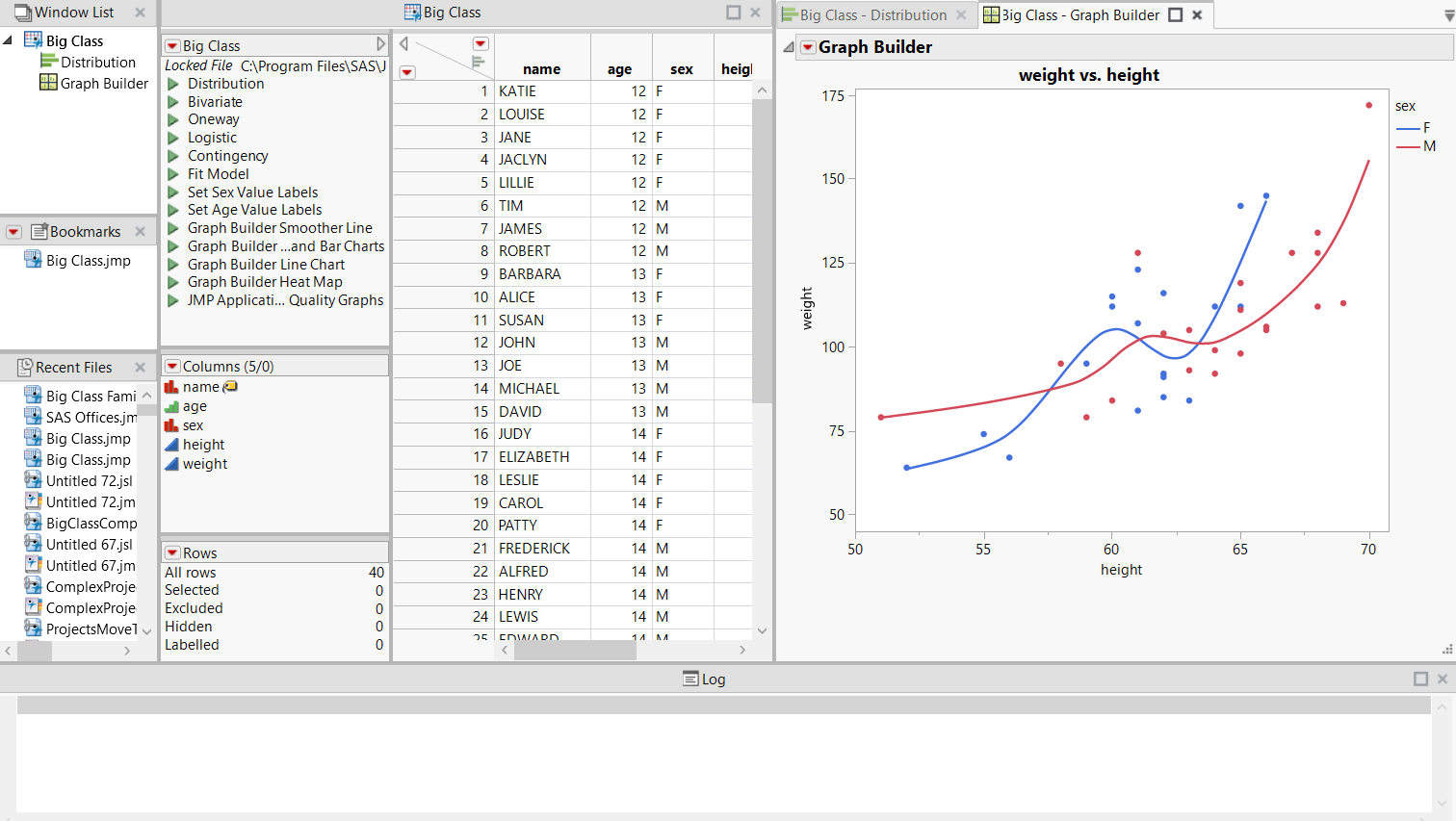Create a Project with a Bookmarks Pane and Log
A more complicated project might include a Bookmarks pane (to show file, folders, and groups that use frequently), and a project log. The data table and output are in separate tabs.
Begin by creating a new project and creating a bookmark.
project = New Project();
project << Add Bookmarks({
File( "$SAMPLE_DATA/Big Class.jmp" )
});
Run Script opens the data table and creates output inside the project.
project << Run Script(
Open(
"$SAMPLE_DATA/Big Class.jmp",
Set Window ID( "data" ) // unique window ID
);
Distribution(
Set Window ID( "distrib" ),
Continuous Distribution( Column( :weight ) ),
Nominal Distribution( Column( :age ) )
);
Graph Builder(
Set Window ID( "graphbuilder" ),
Size( 443, 409 ),
Show Control Panel( 0 ),
Fit to Window( "Maintain Aspect Ratio" ),
Variables( X( :age ), Y( :height ), Y( :weight ) ),
Elements( Position( 1, 1 ), Line( X, Y, Legend( 1 ) ) ),
Elements( Position( 1, 2 ), Bar( X, Y, Legend( 2 ) ) )
);
);
Set Layout specifies the layout of the tabs that show the data table and output.
project << Set Layout(
V Splitter Box(
Size( 1215, 700 ),
<<Set Sizes( {0.77, 0.23} ),
<<Dockable(),
V Splitter Box(
Size( 1215, 540 ),
<<Set Sizes( {1} ),
<<Dockable(),
H Splitter Box(
Size( 1215, 540 ),
<<Set Sizes( {0.11, 0.42, 0.47} ),
<<Dockable(),
V Splitter Box(
Size( 128, 540 ),
<<Set Sizes( {0.33, 0.33, 0.33} ),
<<Dockable(),
Tab Page Box(
Title( "Window List" ), // show the Window List
Window ID( "Window List" )
),
Tab Page Box(
Title( "Bookmarks" ), // show the Bookmarks pane
Window ID( "Bookmarks" )
),
Tab Page Box(
Title( "Recent Files" ), // show the Recent Files pane
Window ID( "Recent Files" )
)
),
Tab Page Box( // show the data table
Title( "Big Class" ),
Window ID(
"data"
)
),
Tab Box(
<<Dockable(),
Tab Page Box( // show the Distribution graph and reports
Title( "Big Class - Distribution" ),
Window ID(
"distrib"
)
),
Tab Page Box( // show the Graph Builder graph
Title( "Big Class - Graph Builder" ),
Window ID(
"graphbuilder"
)
)
)
)
),
Tab Page Box( Title( "Log" ), Window ID( "Log" ) )
)
)
);
Save saves the project.
// if the project has already been saved, the Save message
// with no argument saves the file to the existing location
project << Save( "$DOCUMENTS/Big Class.jmpprj" );
Note: If you're saving a project with unsaved documents in JSL, the project doesn't close and you get a log message that the project has unsaved documents. All files in a project must be saved or closed before the project can be saved. However, if you interactively save a project with unsaved documents, you are prompted to save the documents.
Figure 15.2 Example of a Complex Project
Open the project from another script as follows:
project = Open( "Big Class.jmpprj" );
In this example, the script that you are running to open the project is in the same folder as the project.