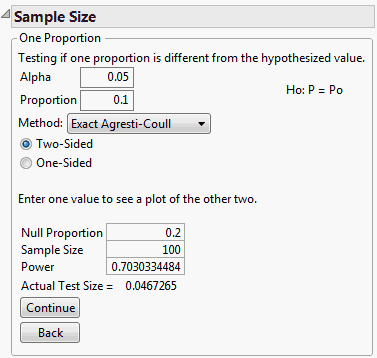Clicking the One Sample Proportion option on the Sample Size and Power window yields a One Proportion window. In this window, you can specify the alpha level and the true proportion. The sample size, power, or the hypothesized proportion is calculated. If you supply two of these quantities, the third is computed, or if you enter any one of the quantities, you see a plot of the other two.
For example, if you have a hypothesized proportion of defects, you can use the One Sample Proportion window to estimate a large enough sample size to guarantee that the risk of accepting a false hypothesis (β) is small. That is, you want to detect, with reasonable certainty, a difference in the proportion of defects.
where p is the population proportion and p0 is the null proportion to test against. Note that if you are interested in testing whether the population proportion is greater than or less than the null proportion, you use a one-sided test. The one-sided alternative is either
is the method to determine the exact confidence interval. Choices are Exact Agresti-Coull or Exact Clopper-Pearson. For more details, see One-Sample and Two-Sample Proportions.
is the sample size, or is left blank for computation. If Sample Size is left blank, then values for Proportion and Null Proportion must be different.
|
1.
|
|
2.
|
Click One Sample Proportion.
|
|
3.
|
Leave Alpha as 0.05.
|
|
4.
|
Leave 0.1 as the value for Proportion.
|
|
5.
|
Leave the Method as Exact Agresti-Coull.
|
|
6.
|
Accept the default option of Two-Sided. (A one-sided test is selected if you are interested in testing if the proportion is either greater than or less than the Null Proportion.)
|
|
7.
|
Leave 0.2 as the value for Null Proportion.
|
|
8.
|
Enter 100 as the Sample Size.
|
|
9.
|
Click Continue.
|
The Power is calculated and is shown as approximately 0.7 (see Power and Sample Window for One-Sample Proportions). Note the Actual Test Size is 0.0467, which is slightly less than the desired 0.05.