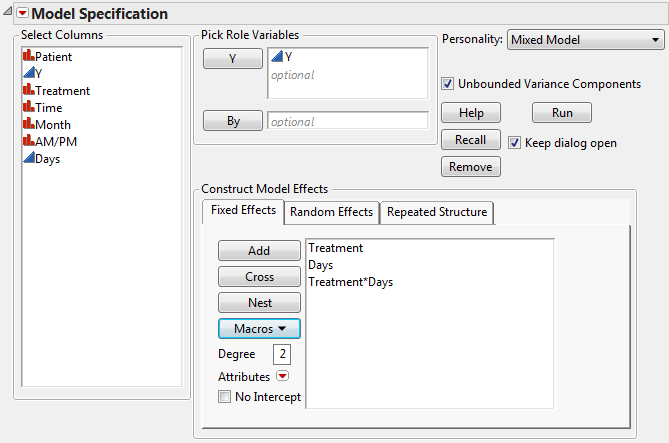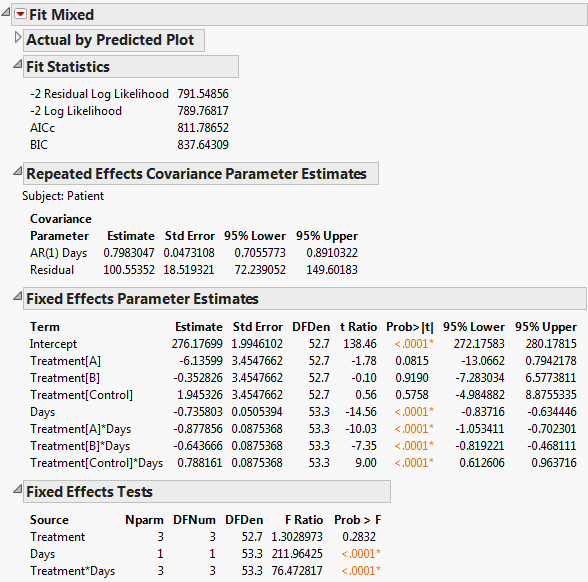Consider the Cholesterol Stacked.jmp sample data table. A study was performed to test two new cholesterol drugs against a control drug. Twenty patients with high cholesterol were randomly assigned to each of four treatments (the two experimental drugs, the control, and a placebo). Each patient’s total cholesterol was measured at six times during the study: the first day in April, May, and June in the morning and afternoon. You are interested in whether either of the new drugs is effective at lowering cholesterol and in whether time and treatment interact.
The Mixed Model personality fits a variety of covariance structures. For repeated measures in time, both the Toeplitz covariance structure and the first-order autoregressive (AR(1)) covariance structures often provide appropriate correlation structures. These structures allow for correlated observations without overfitting the model. The AR(1) assumes a common variance parameter, whereas the Toeplitz covariance matrix with unequal variances estimates unique variances for each unit of the repeated measure variable. See Repeated Covariance Structure Requirements.
In this example, you fit the four covariance structures. The number of observation times, J, is equal to six.
|
•
|
Covariance Structure: Unstructured. The Unstructured model fits all covariance parameters, J(J+1)/2 in total. In this example, the model fits 21 variances.
|
|
•
|
Covariance Structure: Residual. The Residual model is equivalent to the usual variance components structure. In this example, the model fits two variances.
|
|
•
|
Covariance Structure: Toeplitz. The Toeplitz model fits 2J-1 covariance parameters. In this example, the model fits 11 variances.
|
|
•
|
Covariance Structure: AR(1). This model fits two covariance parameters. One parameter determines the variance and the other determines how the covariance changes with time.
|
The Cholesterol.jmp data table is in a format that is typically used for recording repeated measures data. To use the Mixed Model personality to analyze these data, each cholesterol measurement needs to be in its own row, as in Cholesterol Stacked.jmp. To construct Cholesterol Stacked.jmp, the data in Cholesterol.jmp were stacked using Tables > Stack.
The Days column in the stacked table was constructed using a formula. The Days column gives the number days into the study when the cholesterol measurement was taken. Its modeling type is continuous. This is necessary because the AR(1) covariance structure requires the repeated effect be continuous.
|
1.
|
|
2.
|
Select Analyze > Fit Model.
|
|
3.
|
Select Keep dialog open so that you can return to the launch window in the next example.
|
|
4.
|
|
5.
|
Select Mixed Model from the Personality list.
|
|
6.
|
|
7.
|
Select the Repeated Structure tab.
|
|
8.
|
Select Unstructured from the Structure list.
|
|
9.
|
|
10.
|
|
11.
|
Click Run.
|
The Fit Mixed report is shown in Fit Mixed Report - Unstructured Covariance Structure. Because you want to compare your three models using AICc or BIC, you are interested in the Fit Statistics report. The AICc for the unstructured model is 703.84.
|
1.
|
|
2.
|
|
3.
|
Otherwise, a warning appears: “Repeated columns and subject columns are ignored when the Residual covariance structure is selected.” You are given the option to click OK to continue the analysis.
|
4.
|
Select the Random Effects tab.
|
|
5.
|
|
6.
|
|
7.
|
Click Run.
|
The Fit Mixed report is shown in Fit Mixed Report - Residual Error Covariance Structure. The Fit Statistics report shows that the AICc for the Residual model is 832.55, as compared to 703.84 for the Unstructured model.
|
1.
|
|
2.
|
If you are continuing from the previous example, select Patient[Treatment] on the Random Effects tab and then click Remove.
|
|
3.
|
Select the Repeated Structure tab.
|
|
4.
|
Select Toeplitz Unequal Variances from the Structure list.
|
|
5.
|
|
6.
|
|
7.
|
Click Run.
|
The Toeplitz Unequal Variances structure requires the estimation of eleven covariance parameters. These estimates are shown in the Repeated Effects Covariance Parameter Estimates report. The Toeplitz correlation estimates are shown, followed by the variance estimates for each time point. See Repeated Measures for information about how this matrix is parameterized.
|
1.
|
|
2.
|
If you are continuing from the previous example, select Time in the Repeated box and then click Remove.
|
|
3.
|
Select AR(1) from the Structure list.
|
|
4.
|
|
5.
|
Click Run.
|
The Fit Mixed report is shown in Fit Mixed Report - AR(1) Covariance Structure. The Fit Statistics report shows that the AICc for the AR(1) model is 652.63. Compare this number to 832.55 for the Residual model, 703.84 for the Unstructured model, and 788.03 for the Toeplitz Unequal Variances model. Based on the AICc criterion, the AR(1) model is the best of the four models.
The AR(1) structure requires the estimation of two covariance parameters. These estimates are shown in the Repeated Effects Covariance Parameter Estimates report. The AR(1) Days parameter estimate is an estimate of ρ, the correlation parameter in the AR(1) structure.
The Variogram plot shows the empirical semivariances and the curve for the AR(1) model. Since there are only five nonzero values for Days, only four distance classes are possible and only four points are shown. The AR(1) structure seems appropriate. To explore other structures, select options from the red triangle menu next to Variogram. For more information about Variogram options, see Variogram.
|
1.
|
Click the red triangle next to Fit Mixed and select Marginal Model Inference > Profiler.
|
The Marginal Model Profiler report (Marginal Profiler Plot for Treatment A) enables you to see the effect on cholesterol levels (Y) for various settings of Treatment, Month, and AM/PM.
|
2.
|
In the plot for Month, drag the vertical dotted red line from April to May and then to June.
|
Notice that the predicted AM measurements for Y decrease over the three months from a mean of 277.4 in April to a mean of 177.7 in June.
|
3.
|
In the plot for Treatment, drag the vertical dotted red line from A to B.
|
By dragging the line in the plot for Month from April to June, you see that, for Treatment B, the predicted AM mean for Y decreases from 276.8 in April to 191.2 in June.
|
4.
|
In the plot for Treatment, drag the vertical dotted line to Control and then to Placebo.
|
Notice that when you set Treatment to Control or Placebo, you see virtually no change over the three months (Marginal Profiler Plot for Control).
|
5.
|
Set Treatment and Month to all twelve combinations of their levels by dragging the vertical red lines.
|
Note that Treatment A seems to result in lower cholesterol readings in May than Treatment B does. If this effect is significant, it might indicate that Treatment A acts more quickly than B. The next section, Compare All Treatments in June, shows you how to evaluate the treatments.
|
1.
|
Click the red triangle next to Fit Mixed and select Multiple Comparisons.
|
|
2.
|
Under Types of Estimates, select User-Defined Estimates.
|
|
6.
|
Click Add Estimates.
|
|
7.
|
From the Choose Initial Comparisons list, select All Pairwise Comparisons - Tukey HSD.
|
|
8.
|
Click OK.
|
|
1.
|
Select Multiple Comparisons from the Fit Mixed red triangle menu.
|
|
2.
|
Select AM/PM from the Choose an Effect list.
|
|
3.
|
Select All Pairwise Comparisons - Tukey HSD from the Choose Initial Comparisons list.
|
|
4.
|
Click OK.
|
|
5.
|
Select Equivalence Tests from the Tukey HSD All Pairwise Comparisons red triangle menu.
|
|
6.
|
Type 3 in the box for Difference considered practically zero.
|
|
7.
|
Click OK.
|
Note: The equivalence test consists of two one-sided t tests for the null hypotheses that the true difference is either below -3 or above 3. If both tests reject, this indicates that the difference in the means falls between -3 and 3, and the groups are considered practically equivalent.
|
1.
|
After following step 1 to step 8.19 in Covariance Structure: Toeplitz, return to the Fit Model launch window.
|
|
3.
|
|
4.
|
Click Run.
|
The Fit Mixed report is shown in Fit Mixed Report - AR(1) Covariance Structure with Continuous Fixed Effect. You see that the interaction of Treatment and Days is highly significant indicating different regressions for the drugs.
Note: To predict outcomes for the drugs at different days, use the profiler. See Profiler in the Profilers book for more information.




 Covariance Structure: Unstructured
Covariance Structure: Unstructured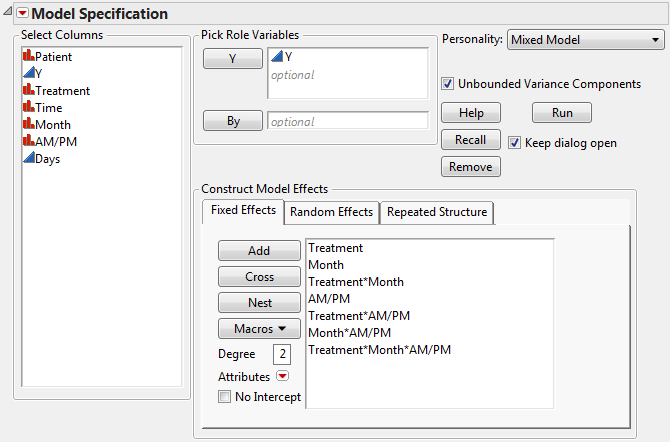
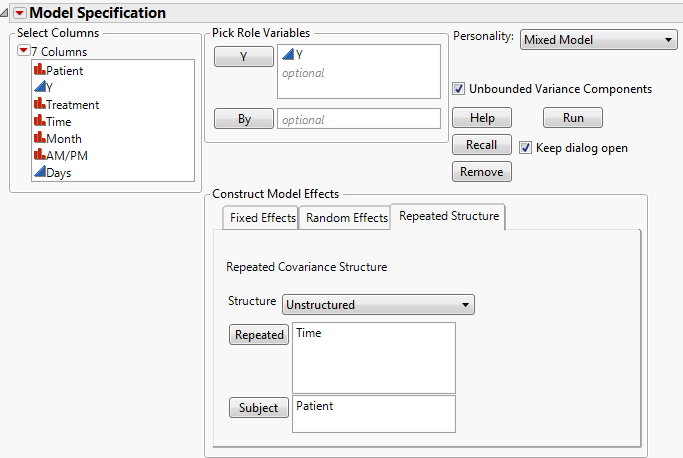
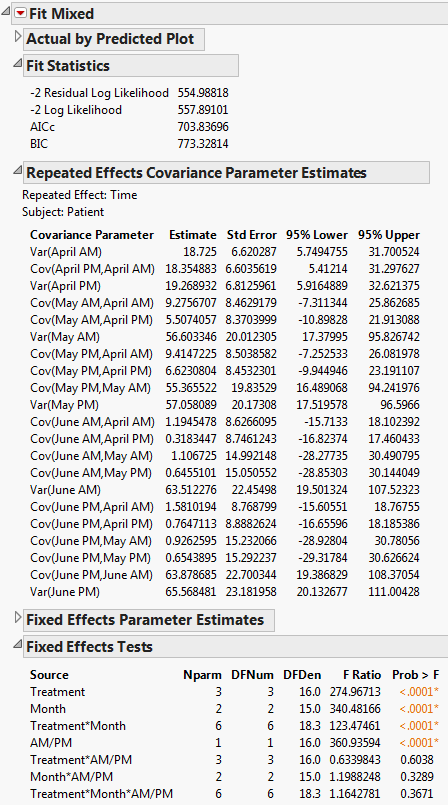
 Covariance Structure: Residual
Covariance Structure: Residual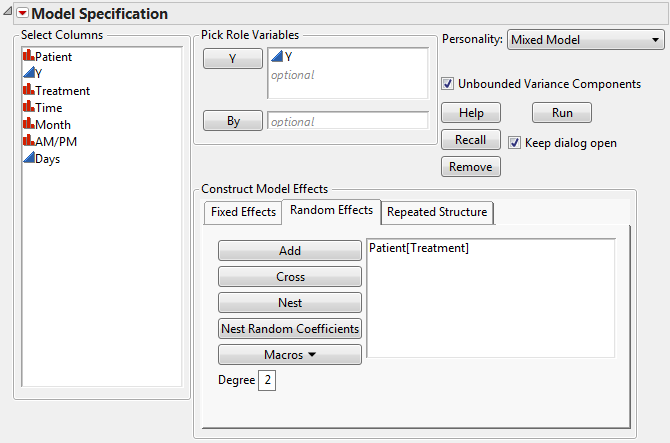
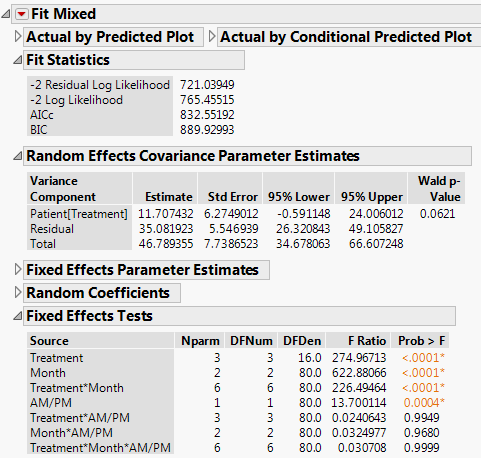

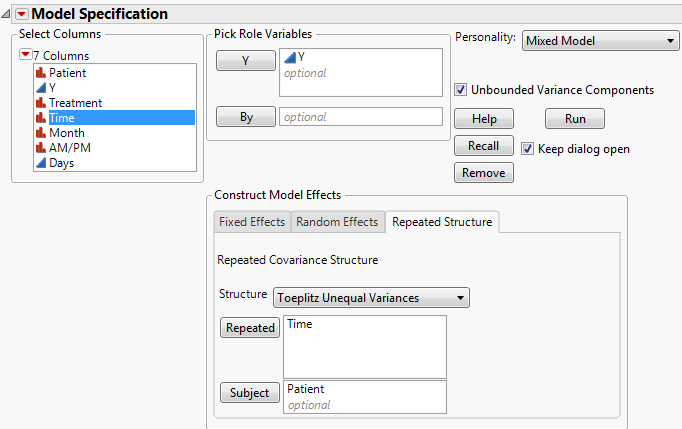
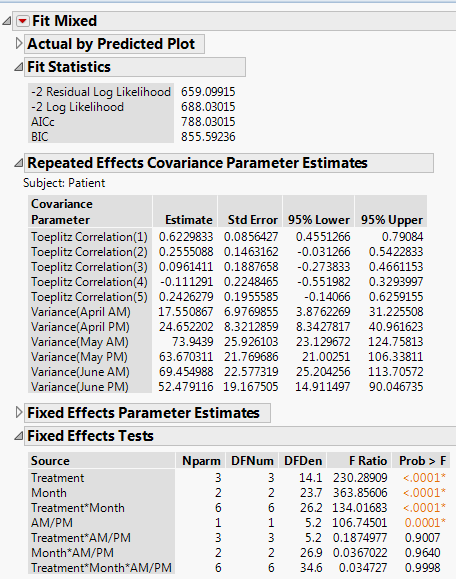
 Covariance Structure: AR(1)
Covariance Structure: AR(1)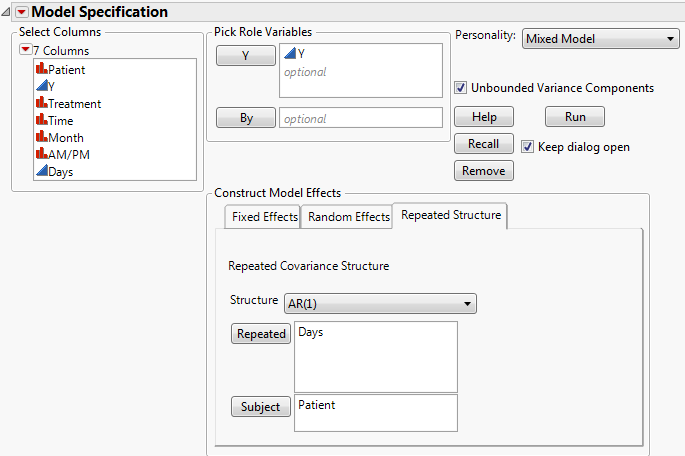
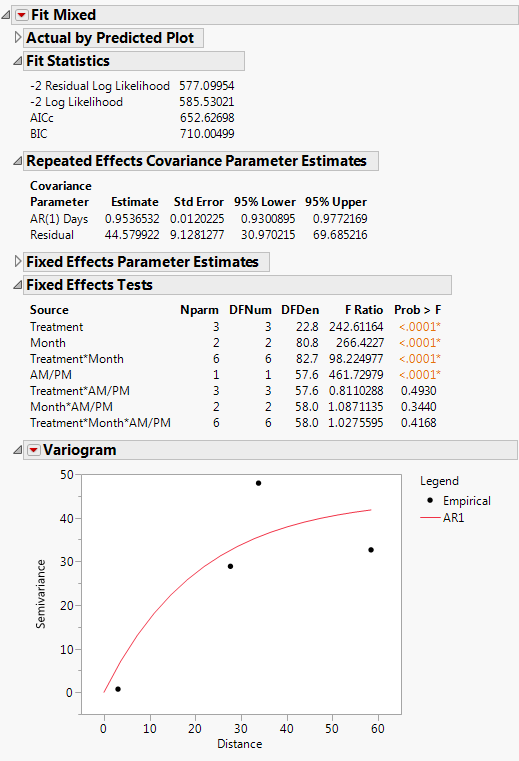
 Further Analysis Using AR(1) Structure
Further Analysis Using AR(1) Structure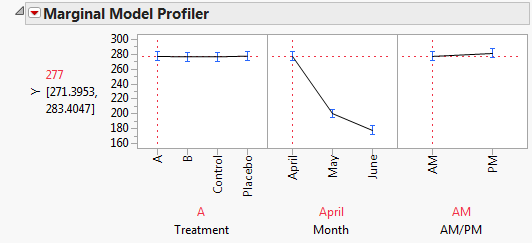
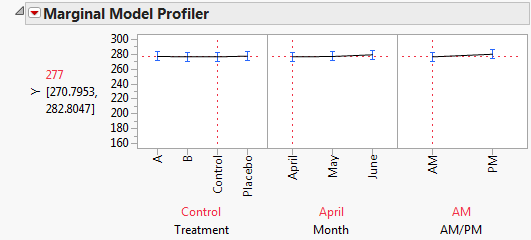
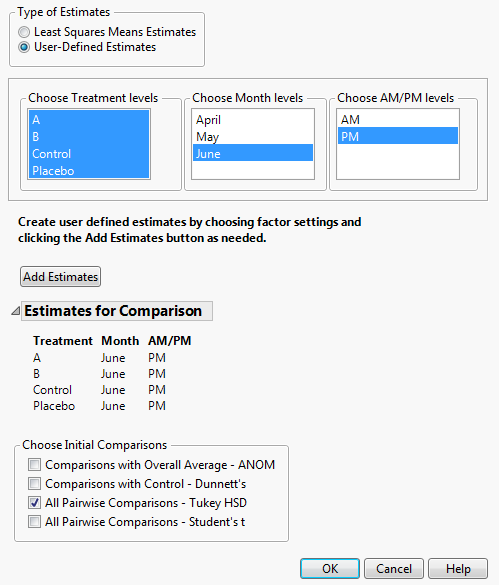
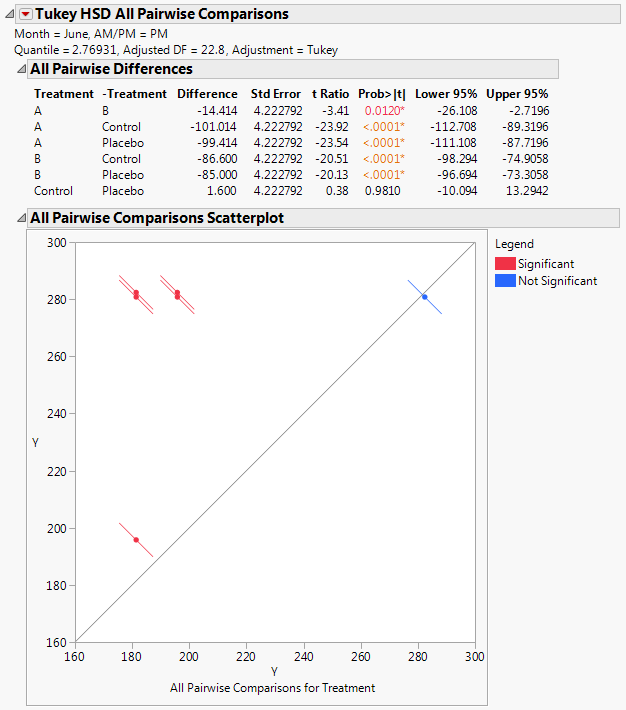
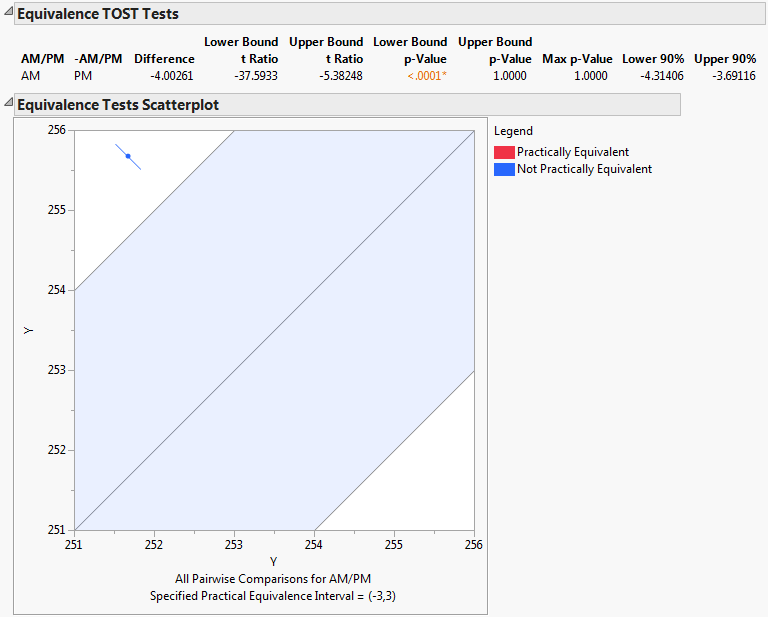
 Regression Model for AR(1) Model Example
Regression Model for AR(1) Model Example