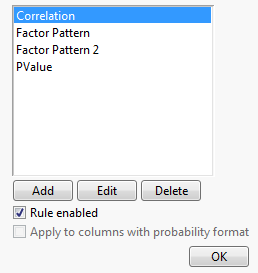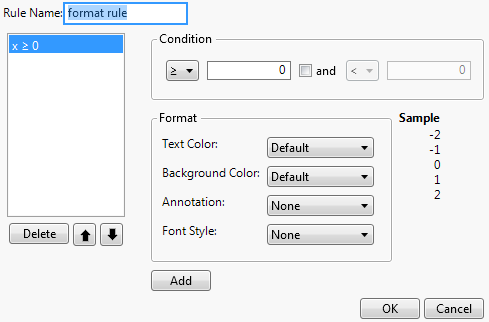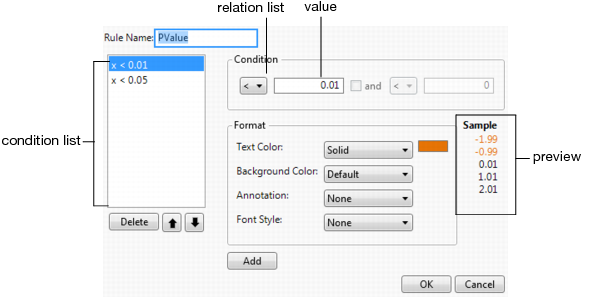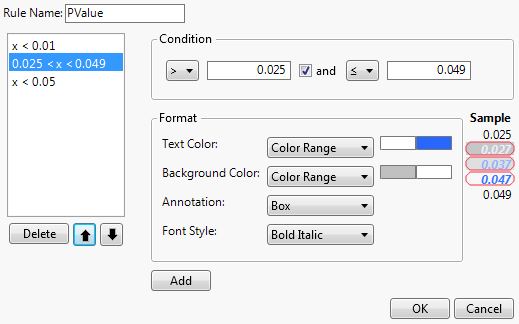Note: You must enable Show conditional formatting in the Reports preferences for your conditional formatting to appear in JMP reports.
To configure reports to use conditional formatting, you must first set your report preferences to enable showing conditional formatting. See Reports in JMP Preferences for details.
|
3.
|
Click Manage Rules.
|
|
3.
|
Click Manage Rules.
|
|
5.
|
If Rule enabled is selected, select to disable.
|
|
6.
|
If Rule enabled is not selected, select to enable.
|
|
3.
|
Click Manage Rules.
|
|
4.
|
Click Add.
|
|
6.
|
Click OK to save the new rule and return to the previous Conditional Format Rule window.
|
|
7.
|
Select Rule enabled to enable the rule.
|
|
2.
|
Click Edit.
|
The default rule for PValue includes two conditions. The order of the list indicates the order that the rules are applied. For example, a p-value of 0.04 would not invoke the first rule (x < 0.01) but would invoke the second rule (x < 0.05).
Note: You cannot edit an existing condition within a rule. To edit an existing condition, you must delete the condition and then add it. See Edit an Existing Condition for details.
|
–
|
Select > or ≥ from the relation drop list and enter the value in the text box.
|
|
–
|
Select the check box, select the < or ≤ relation, and enter the value.
|
Tip: When you click Add, the condition and its format settings are immediately added to the bottom of the condition list and the Condition and Format areas return to their default settings. Verify your settings before you click Add.
|
4.
|
After verifying your settings, click Add to add the condition to the rule.
|
|
6.
|
Click OK to save your changes and return to the previous Conditional Format Rule window.
|
|
2.
|
Click OK to save your changes and return to the previous Conditional Format Rule window.
|
|
3.
|
Click OK to return to the Preferences window.
|
|
7.
|
To style the value text, select the Font Style from the drop list:
|
See Example of Adding a Condition with Formatting Rules for an example of condition formatting.
Tip: When you click Add, the condition and its format settings are immediately added to the bottom of the condition list and the Condition and Format areas return to their default settings. Verify your settings before you click Add.
|
4.
|
After verifying your settings, click Add to add the condition to the rule.
|
|
6.
|
Click OK to save your changes and return to the previous Conditional Format Rule window.
|