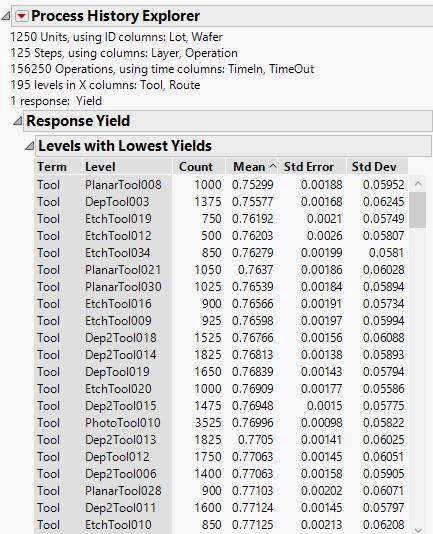|
1.
|
Select Help > Sample Data Library and open Quality Control > Lot Wafer History.jmp and Quality Control > Lot Wafer Yield.jmp.
|
|
2.
|
|
3.
|
|
4.
|
|
5.
|
|
6.
|
|
7.
|
Click OK.
|
|
8.
|
|
9.
|
|
10.
|
Click the Process History Explorer red triangle and select Levels with Lowest Yield.
|
Figure 21.2 Process History Explorer Report