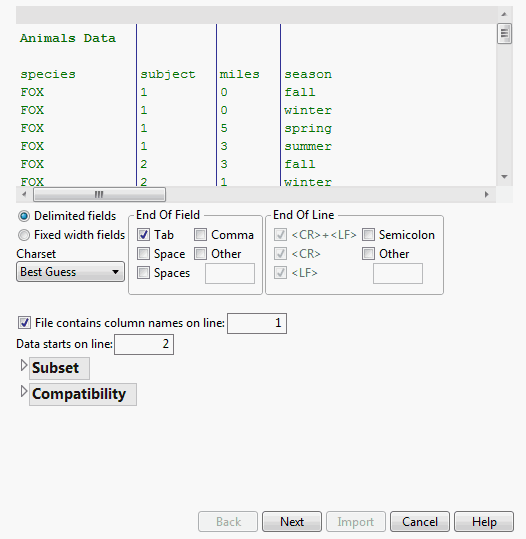|
1.
|
Select File > Open.
|
|
3.
|
|
4.
|
Click Open.
|
|
1.
|
Select File > Open.
|
|
2.
|
Navigate to the Samples/Import Data folder.
|
|
3.
|
Select Team Results.xls.
|
|
4.
|
Click Open.
|
|
5.
|
Next to Column headers start on row, type 3, and press Enter. The column headings are updated in the data preview. The value for the first row of data is updated to 4.
|
|
–
|
Deselect Use for all worksheets in the lower left corner of the window.
|
|
–
|
Select Ungrouped Team Results in the upper right corner of the window.
|
|
7.
|
Click Import to convert the spreadsheet as you specified.
|
See Copy and Paste Data and Import Microsoft Excel Files in the Using JMP book for more information about importing Excel files.
One way to import a text file is to let JMP assume the data’s format and place the data in a data table. This method uses settings that you can specify in Preferences. See Text Data Files in the Using JMP book for information about setting text import preferences.
|
1.
|
Select File > Open.
|
|
2.
|
Navigate to the Samples/Import Data folder.
|
|
3.
|
Select Animals_line3.txt.
|
|
4.
|
At the bottom of the Open window, select Data with Preview.
|
|
5.
|
Click Open.
|
Figure 1.12 Initial Preview Window
|
6.
|
Enter 3 in the File contains column names on line field.
|
|
7.
|
Enter 4 in the Data starts on line field.
|
|
8.
|
Click Next.
|
|
9.
|
Click Import.
|
The new data table has columns named species, subject, miles, and season. The species and season columns are character data. The subject and miles columns are continuous numeric data.
Tip: You can import several text files at once to create a data table. See Import Multiple Files in the Using JMP book for details.