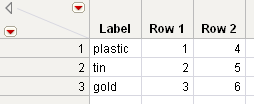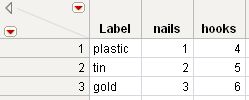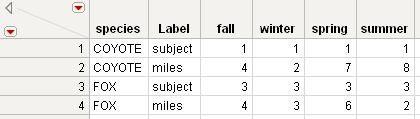|
1.
|
|
2.
|
Select Tables > Transpose.
|
|
3.
|
|
4.
|
Click OK.
|
Figure 5.16 Simple Transposed Table
The original table in Figure 5.16 has two rows and three continuous columns called plastic, tin, and gold. The transposed table has a row for each of the three columns in the original table, and columns named Row 1 and Row 2 for the original table’s rows. The additional column called Label has the column names (plastic, tin, and gold) from the original table as values.
|
1.
|
|
2.
|
Select Tables > Transpose.
|
|
3.
|
|
4.
|
|
5.
|
Click OK.
|
Figure 5.17 Transpose with a Label
The values from the item column in the original table are used as column labels in the transposed table.
|
1.
|
|
2.
|
Select Tables > Transpose.
|
|
3.
|
|
4.
|
|
5.
|
|
6.
|
Click OK.
|
Figure 5.18 Transpose Using a By Group