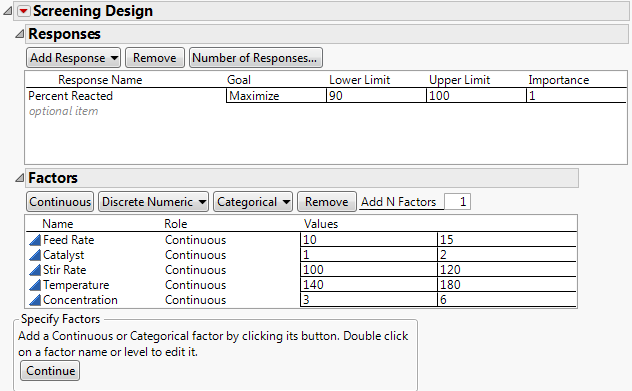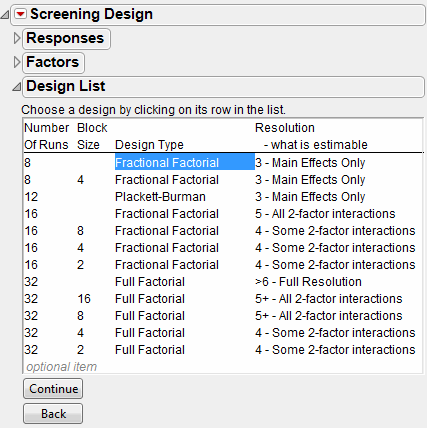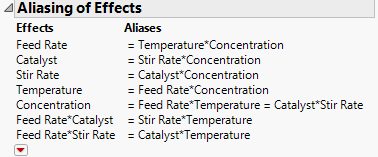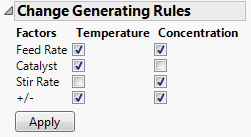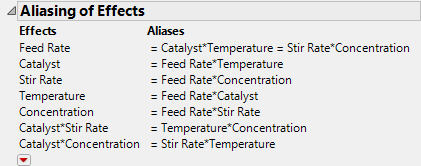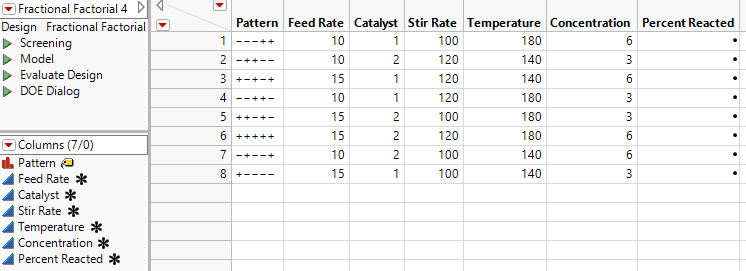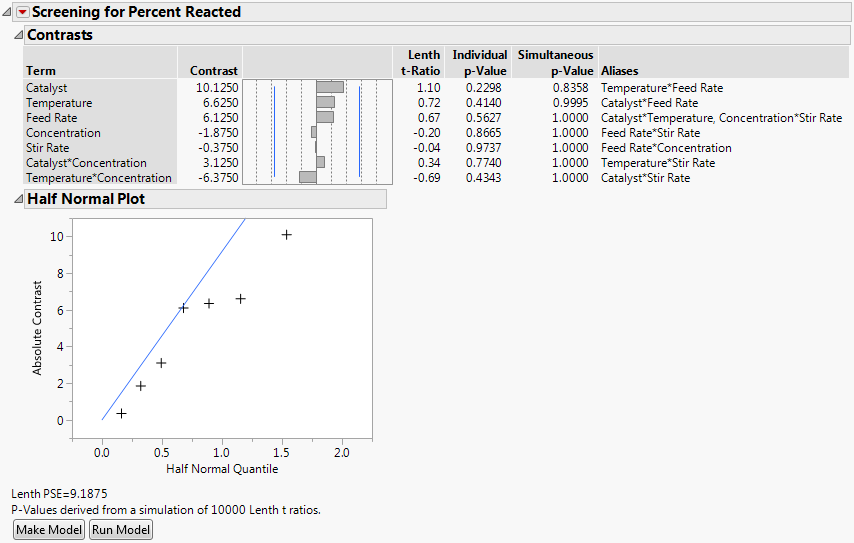The following example, adapted from Meyer, et al. (1996), shows how to use the Screening Design platform when you have many factors. In this example, a chemical engineer investigates the effects of five factors on the percent reaction of a chemical process. The factors are:
|
•
|
The Temperature*Concentration interaction is active, so you want a design that does not alias this interaction with a main effect.
|
|
•
|
The Catalyst*Temperature* interaction is not likely to be active.
|
|
•
|
|
1.
|
Select DOE > Classical > Screening Design.
|
|
2.
|
Note that the default Goal is Maximize. The Goal is to maximize the response, but the minimum acceptable reaction percentage is 90 (Lower Limit) and the upper limit is 100 (Upper Limit).
See Figure 8.19 for the completed Responses outline. Now, specify the factors.
|
•
|
To enter the factors automatically, use the Reactor Factors.jmp data table:
|
|
1.
|
|
2.
|
|
1.
|
|
2.
|
Change the default factor names (X1-X5) to Feed Rate, Catalyst, Stir Rate, Temperature, and Concentration.
|
Figure 8.19 Responses and Factors Outlines
|
1.
|
Click Continue.
|
|
2.
|
From the Choose Screening Type panel, accept the default selection to Choose from a list of fractional factorial designs and click Continue.
|
|
3.
|
The design that you want is the first in the list and happens to be selected by default (Figure 8.20). Accept that selection and click Continue.
|
Because you are limited to eight runs and have no blocking factor, your best design option is the 8-run fractional factorial design with no blocks. This design is a 25-2 fractional factorial design. It is one quarter of the full factorial design for five factors.
In this example, you want to know whether the Temperature*Concentration interaction is confounded with a main effect. Use the Display and Modify Design outline to view the aliasing structure for the design that you selected and to change it, if appropriate.
Figure 8.21 Aliasing of Effects Outline
The Temperature*Concentration interaction, which you suspect is active, is confounded with Feed Rate, a main effect. You want to change the generating rules to construct a design where Feed Rate is aliased with effects that you suspect are inactive, and where the Temperature*Concentration interaction is not aliased with a main effect.
The default-generating rules give you the standard (or principal) one-quarter fraction of the full factorial design. Recall that you suspect that the Catalyst*Temperature and Stir Rate*Concentration interactions are not likely to be active. Redefine the generating rules so that these two interactions are confounded with Feed Rate. The redefined generating rules give you a different one-quarter fraction of the full factorial design.
|
–
|
|
–
|
|
–
|
Figure 8.22 New Generating Rules
|
4.
|
Click Apply.
|
In the design that you have defined, Feed Rate is confounded with Catalyst*Temperature and Stir Rate*Concentration. Also, the Temperature*Concentration interaction is now confounded with the two-way interaction Catalyst*Stir Rate.
|
5.
|
In the Output Options outline, accept the default Run Order setting of Randomize and click Make Table.
|
Figure 8.24 Eight-Run Fractional Factorial Design Table
The design table shows the design that you constructed. Notice that the table contains a column for the response that you defined in the Screening window, Percent Reacted, where you can record your experimental results.
The Screening, Model, and DOE Dialog scripts are also included. For details about these scripts, see Make Table.
|
1.
|
|
2.
|
Run the Screening script in the data table.
|
The Screening script launches the Screening platform (Analyze > Specialized Modeling > Specialized DOE Models > Fit Two Level Screening) for your response and factors.
Figure 8.25 shows the report.
Figure 8.25 Report for Screening Example
Note: Since the p-values are obtained using a simulation-based technique, your p-values might not precisely match those shown here.
The report shows both Individual and Simultaneous p-values based on Lenth t-ratios. None of the effects are significant, even with respect to the Individual p-values. The Half Normal Plot suggests that the effects reflect only random noise.