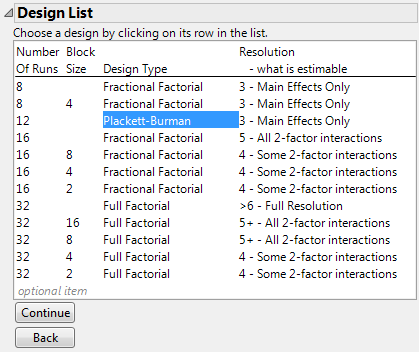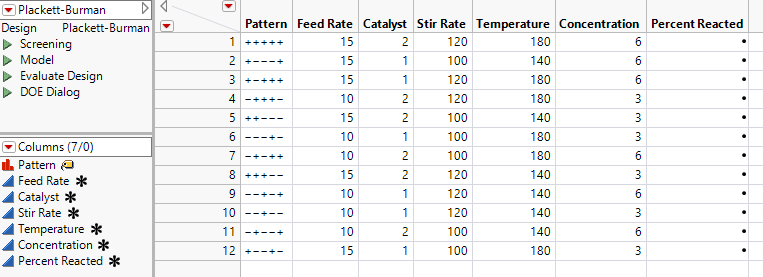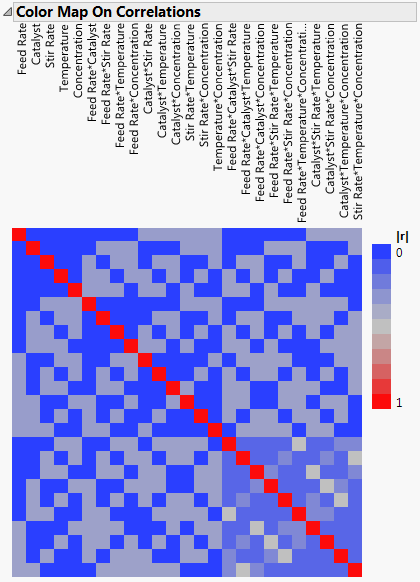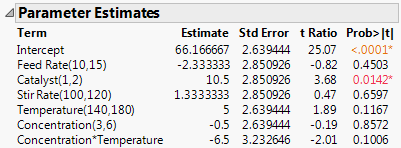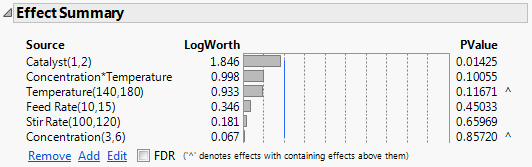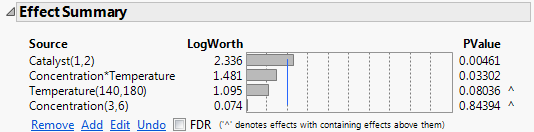|
1.
|
Select DOE > Classical > Screening Design.
|
|
2.
|
|
3.
|
Select Load Responses from the Screening Design red triangle menu.
|
|
4.
|
|
5.
|
Select Load Factors from the Screening Design red triangle menu.
|
The Load Responses and Load Factors commands fill in the Responses and Factors outlines with the response and factor names, goal and limits for the response, and values for the factors. See Figure 8.19 for the completed Responses and Factors outlines.
|
6.
|
Click Continue.
|
|
7.
|
(Optional) From the Screening Design red triangle menu, select Set Random Seed, type 34567, and click OK.
|
|
8.
|
From the Choose Screening Type panel, accept the default selection to Choose from a list of fractional factorial designs and click Continue.
|
|
9.
|
Plackett-Burman designs with run sizes that are not a power of two tend to have complex aliasing structures. In particular, main effects can be partially aliased with several two-way interactions. See Evaluate the Design. Notice that the 12-run Plackett-Burman design is designated as having Resolution 3.
|
10.
|
Click Continue.
|
|
11.
|
Click Make Table.
|
Figure 8.27 Design Table for Placket-Burman Design
A column called Percent Reacted is included in the design table. You should conduct your experimental runs in the order shown in the table, recording your results in the Percent Reacted column.
|
2.
|
Open the Design Evaluation > Color Map on Correlations outline.
|
Figure 8.28 Color Map for Absolute Correlations
The diagonal cells have correlations of one, as expected. Cells with the deep blue color correspond to effects that have correlations equal to 0. The light blue and gray shaded cells correspond to effects that have correlations greater than zero. Place your cursor over a few of these cells with your cursor to see the effects involved and their absolute correlations. For example, notice that Feed Rate is correlated with several two-way and three-way interactions.
Because the design is orthogonal for the main effects, the Alias Matrix gives the numerical values of the correlations between effects. See Alias Matrix in Evaluate Designs. For example, notice that Feed Rate is partially aliased with six two-way interactions and with four three-way interactions. These are the interactions corresponding to the entries of 0.333 and -0.33 in the row for Feed Rate.
The data table Plackett-Burman.jmp contains the results of the designed experiment. Recall that you suspect that the Temperature*Concentration interaction is active. You proceed under the assumption that this is the only potentially active interaction.
|
1.
|
|
2.
|
Run the Model script by clicking the icon to its left.
|
|
3.
|
Select Temperature in the Select Columns list and Concentration in the Construct Model Effects list.
|
|
4.
|
Click Cross.
|
|
5.
|
Click Run.
|
Figure 8.30 Parameter Estimates for Full Model
The Actual by Predicted Plot indicates no lack of model fit. The Parameter Estimates report shows that Catalyst is significant at the 0.05 level and that the Concentration*Temperature interaction is almost significant at the 0.10 level.
Figure 8.31 Effect Summary Outline for Full Model
Although Concentration is the least significant effect, it is involved in a higher-order interaction (Concentration*Temperature), as indicated by the caret to the right of its PValue. Based on the principle of effect heredity, Concentration should not be removed from the model while the Concentration*Temperature interaction remains in the model. See Effect Heredity in Starting Out with DOE. The next least significant effect is Stir Rate.
|
1.
|
Feed Rate is the next least significant effect that can be removed.
|
2.
|
Figure 8.32 Effect Summary Outline for Reduced Model
The PValue column indicates that the Catalyst main effect and the Concentration*Temperature interaction are both significant at the 0.05 level. The model should not be reduced any further. If all other interactions are inactive or negligible, then you can conclude that Catalyst and the Concentration*Temperature interaction are active effects.