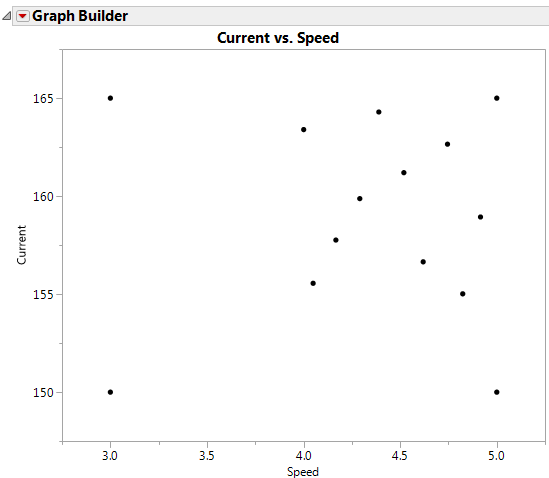The Space Filling augmentation choice adds points to a design consisting of continuous factors. For details about the algorithm used, see Statistical Details. The Space Filling choice accommodates constraints on the design space. You can specify linear constraints or disallowed combinations.
This example augments a design to explore a constrained area of the design space where the response, Depth, was maximized, with added constraints on both factors.
|
1.
|
|
2.
|
Select DOE > Augment Design.
|
|
3.
|
|
4.
|
|
6.
|
|
7.
|
|
8.
|
Click Add.
|
|
9.
|
Enter 1 for Current, select greater than or equal to, and then enter 155 for the lower bound on Current.
|
|
10.
|
Click Space Filling.
|
|
11.
|
|
12.
|
Click Make Table.
|
|
14.
|
Figure 5.18 Space Filling Augmented Runs