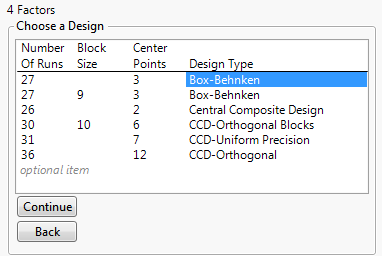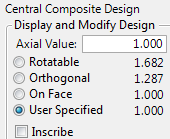Choose a Design
After you enter your responses and factors and click Continue, you select from a list of designs. The designs include two types:
Select the design that you want to use and click Continue.
Figure 11.15 Choose a Design Panel for Four Factors
Box-Behnken Designs
Box-Behnken designs have only three levels for each factor and have no design points at the vertices of the cube defined by the ranges of the factors. These designs can be useful when it is desirable to avoid extreme settings for engineering considerations. However, these designs result in higher prediction variance near the vertices than do central composite designs.
Central Composite Designs
Central composite designs have center points and axial points. An axial point is a point where one factor is set to a high or low value (an axial value) and all other factors are set to the midrange, or center, value.
A central composite design can have axial points that fall beyond the faces of the hypercube defined by the specified factor ranges. This means that each factor might require five distinct settings, including two that fall beyond the range of values specified in the Factors outline. However, JMP enables you to place design points on the face.
The following types of central composite designs are available:
Central Composite Design
The usual central composite design for the specified number of factors.
CCD-Uniform Precision
The number of center points is chosen so that the prediction variance near the center of the design space is very flat.
CCD-Orthogonal
The number of center points and the axial values are chosen so that the second-order parameter estimates are minimally correlated with the other parameter estimates.
CCD-Orthogonal Blocks
The second-order parameter estimates and block effects are minimally correlated with the other parameter estimates.
Axial Value
When you select a central composite design and then click Continue, you have the option to provide axial scaling information. In placing axial values, the values shown are used to multiply half of the specified range of a factor. If you specify a value of 1.0 next to Axial Value, then axial points in the resulting design are placed on the faces of the cube defined by the factors. You can set the axial value according to the following options:
Figure 11.16 Axial Value Panel
Rotatable
The prediction variance depends only on the scaled distance from the center of the design. The axial points are more extreme than the factor ranges. If this factor range cannot be practically achieved, select On Face or specify your own value.
Orthogonal
The effects are orthogonal. The axial points are more extreme than the factor ranges. If this factor range cannot be practically achieved, select On Face or specify your own value.
On Face
Places the axial points at the extremes of the specified factor ranges.
User Specified
Places the axial points at a distance specified by the value that you enter in the Axial Value text box.
Inscribe
Rescales the design so that the axial points are at the low and high ends of the factor range. The factorial design points are shrunken based on that scaling.