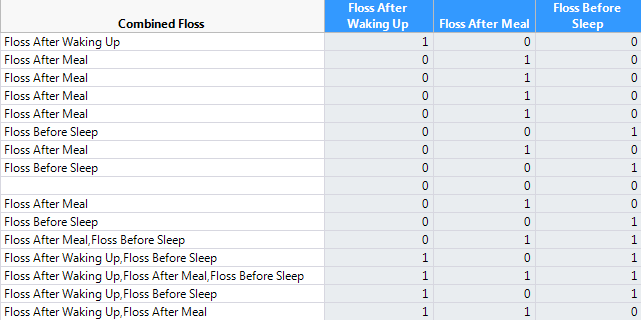Combine Columns
The Combine Columns option is the opposite of Text to Columns. Instead of making multiple columns, you can combine a set of columns into one character column with delimited fields.
To combine indicator columns, follow these steps:
1. Select Help > Sample Data Library and open Consumer Preferences.jmp.
2. Select the columns, Floss After Waking Up, Floss After Meal, and Floss Before Sleep.
3. Select Cols > Utilities > Combine Columns.
4. Type “Combined Floss” for the column name, and keep the default delimiter as a comma.
5. Select Selected Columns are Indicator Columns and click OK.
Figure 4.33 Combined Floss Column
The selected columns are represented in the Combined Floss column with each field separated by a comma. Only the columns that have a value of 1 are represented in the combined column for each given row.
Note: Value labels show a label in the data table instead of a value. A label appears for each instance of the value in the combined column. You can show the original values by double-clicking a label within a cell. To avoid using value labels, select No Value Labels when you combine the columns.