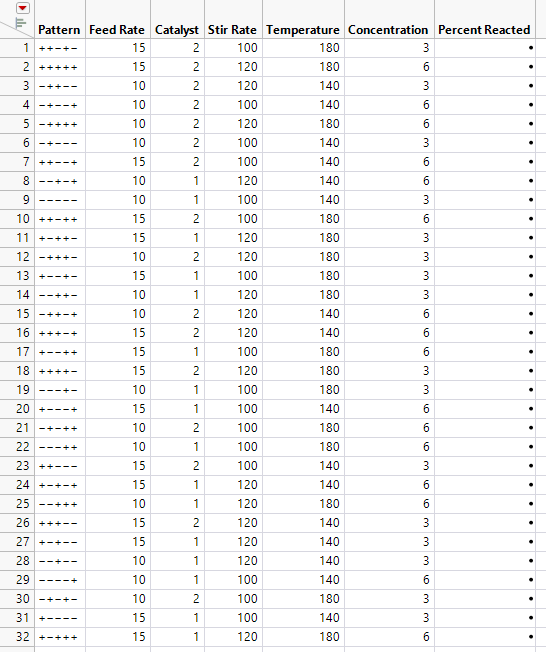Construct the Design
1. Select DOE > Classical > Full Factorial Design.
2. Select Help > Sample Data Library and open Design Experiment/Reactor Response.jmp.
3. Click the Full Factorial Design red triangle and select Load Responses.
4. Select Help > Sample Data Library and open Design Experiment/Reactor Factors.jmp.
5. Click the Full Factorial Design red triangle and select Load Factors.
6. Click Continue.
Figure 12.2 Full Factorial Example Response and Factors Panels
Note: Setting the Random Seed in step 7 ensures that the runs in your design table appear in the same order as in this example. In constructing a design on your own, this step is not necessary.
7. (Optional) Click the Full Factorial Design red triangle and select Set Random Seed. Type 12345 and click OK.
The Run Order in the Output Options panel is set to Randomize. The order of runs in the design table will be random, as determined by the random seed.
The Number of Runs is set to 32. This is the number of all possible factor level combinations.
8. Click Make Table.
The first column in the design data table shows the factor level combination for each run in terms of + and - signs, indicating high and low factor settings. The table also has an empty Y column named Percent Reacted for entering response values as you conduct the experiment.
Figure 12.3 Full Factorial Design for Reactor Experiment