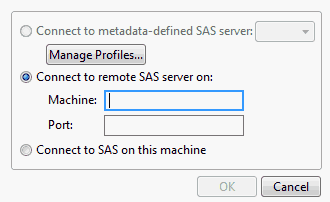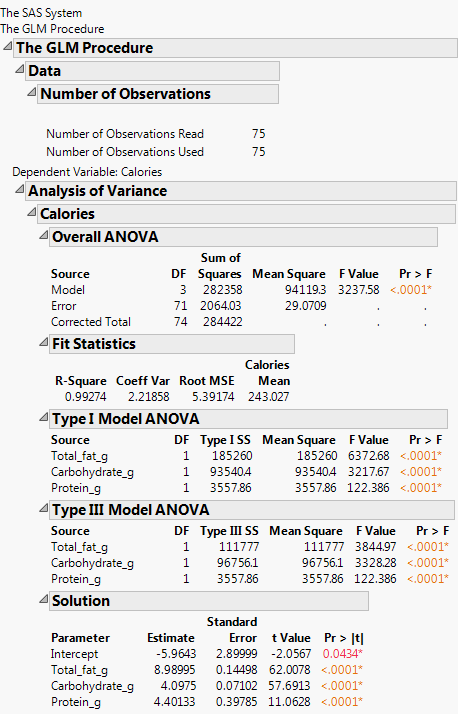Example of Submitting SAS Code
1. Select Help > Sample Data Library and open Candy Bars.jmp.
2. Select Analyze > Fit Model.
3. Select Calories and click Y.
4. Select Total fat g, Carbohydrate g, and Protein g, and click Add.
5. Click the Model Specification red triangle and select Submit to SAS.
6. In the Connect to SAS Server window (Figure 8.10), choose a method to connect to SAS (if you are not already connected). For this example, select Connect to SAS on this machine.
Figure 8.10 Connect to SAS Server
7. Click OK.
JMP connects to SAS. SAS runs the model and sends the results back to JMP. The results can appear as SAS output, HTML, RTF, PDF, or JMP report format (you can choose the format using JMP Preferences). Figure 8.11 shows the results formatted as a JMP report. See Import Data from SAS in Using JMP.
Figure 8.11 SAS Results Formatted as a JMP Report