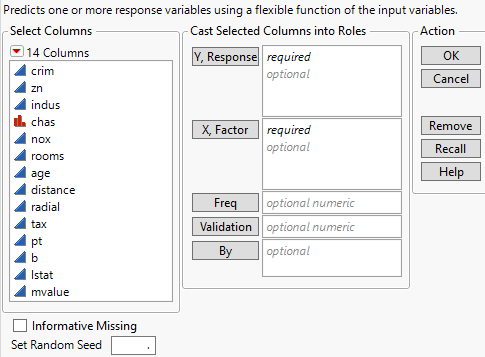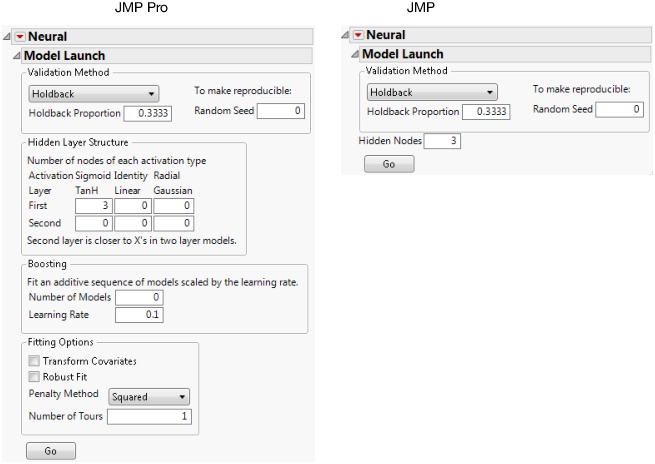Launch the Neural Platform
To launch the Neural platform, select Analyze > Predictive Modeling > Neural.
Launching the Neural platform is a two-step process. First, enter your variables on the Neural launch window. Second, specify your options in the Model Launch control panel.
 The Neural Launch Window
The Neural Launch Window
Use the Neural launch window to specify X and Y variables, a validation column, and to enable Informative Missing value coding.
Figure 3.3 The Neural Launch Window
For more information about the options in the Select Columns red triangle menu, see Column Filter Menu in Using JMP.
Y, Response
Choose the response variable. When multiple responses are specified, the models for the responses share all parameters in the hidden layers (those parameters not connected to the responses).
X, Factor
Choose the input variables.
Freq
Choose a frequency variable.
 Validation
Validation
Choose a validation column. See Validation Method. If you click the Validation button with no columns selected in the Select Columns list, you can add a validation column to your data table. For more information about the Make Validation Column utility, see Make Validation Column.
By
Choose a variable to create separate models for each level of the variable.
 Informative Missing
Informative Missing
Check this box to enable informative coding of missing values. This coding allows estimation of a predictive model despite the presence of missing values. It is useful in situations where missing data are informative. If this option is not checked, rows with missing values are ignored.
For a continuous variable, missing values are replaced by the mean of the variable. Also, a missing value indicator, named <colname> Is Missing, is created and included in the model. If a variable is transformed using the Transform Covariates fitting option on the Model Launch control panel, missing values are replaced by the mean of the transformed variable.
For a categorical variable, missing values are treated as a separate level of that variable.
Set Random Seed
Sets the seed for the starting values used in the fitting procedure. Set Random Seed is useful if you want to reproduce an analysis. If you set a random seed and save the script, the seed is automatically saved in the script.
The Model Launch Control Panel
Use the Model Launch control panel to specify the validation method, the structure of the hidden layer, whether to use gradient boosting, and other fitting options.
Figure 3.4 The Model Launch Control Panel
Validation Method
Select the method that you want to use for model validation. See Validation Method.
Random Seed
Specify a nonzero numeric random seed if you want to reproduce the validation assignment for future launches of the Neural platform. By default, the Random Seed is set to zero, which does not produce reproducible results. When you save the analysis to a script, the random seed that you enter is saved to the script.
Hidden Layer Structure or Hidden Nodes
Specify the number of hidden nodes of each type in each layer. See Hidden Layer Structure.
Note: The standard edition of JMP uses only the TanH activation function, and can fit only neural networks with one hidden layer.
 Boosting
Boosting
Specify options for gradient boosting. See Boosting.
 Fitting Options
Fitting Options
Specify options for variable transformation and model fitting. See Fitting Options.
Go
Fits the neural network model and shows the model reports.
After you click Go to fit a model, you can reopen the Model Launch Control Panel and change the settings to fit another model.