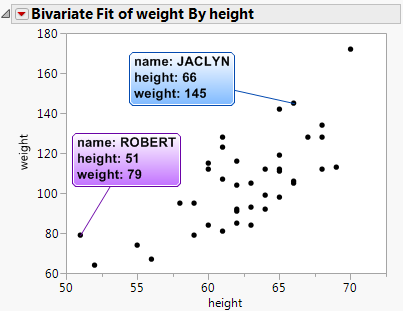Pin Hover Labels on a Graph
When you place your pointer over data on a graph, a hover label that contains data values appears. You can pin the hover label so that it always appears on the graph as a label. This is helpful if you want to compare several labels, or if you want to show the label information. When you save the graph, the label is saved. When you print the graph, the label is printed.
Note: The hover label remains pinned after you redo an analysis. However, if the data changed, you might have to reposition the label.
Figure 9.70 Pinned Hover Labels
To pin a hover label, place your pointer over the data point until the label appears. Click the pin icon in the upper right corner of the label. You can then drag the label to reposition it.
Right-click the label to select the following formatting options:
Background Color
Applies the selected color to the label background.
Frame Color
Applies the selected color to the label border and tag line.
Text Color
Applies the selected color to the text.
Filled
Applies the background color and frame color to the label. Selected by default.
Use Gradient
Shades the background color vertically from light to dark. Selected by default.
Font
Applies the selected font family to the text. The default font is determined by your JMP Font preferences.
If a script with a pinned label refers to a font that is not on the computer, the script does not run.
Add Text
Adds text to the bottom of the label.
Replace Text
Change the text on the tooltip. If you redo the analysis, the tooltip text remains updated.
Tag Line
Draws a line between the label and the data point. The Frame Color is applied to the line.
Close
Removes the label. You can also remove the label by clicking the X in the upper right corner of the label.
Note: To return to the default label formatting, remove the label and add it again.