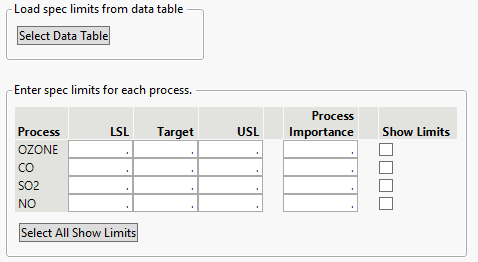Spec Limits Window
After you click OK on the launch window, the Spec Limits window appears if any of the columns do not contain limits and you did not select No (skip columns with no spec limits) on the launch window. The Spec Limits window also appears if you select Yes on the launch window. Figure 7.7 shows the Spec Limits window for the Cities.jmp sample data table after selecting OZONE, CO, SO2, and NO as process variables in the launch window. Enter the known specification limits and click OK to view the Process Capability report.
If you select the Show Limits option for a process and then save the specification limits to a column property, the Show as Graph Reference Lines option is selected in the saved Spec Limits column property. If you select the Show Limits option for a process and then save the specification limits to a new table, the Show Limits column in the new table contains a 1 for the process. The Select All Show Limits button selects the Show Limits option for all processes.
Figure 7.7 Spec Limits Window for Cities.jmp