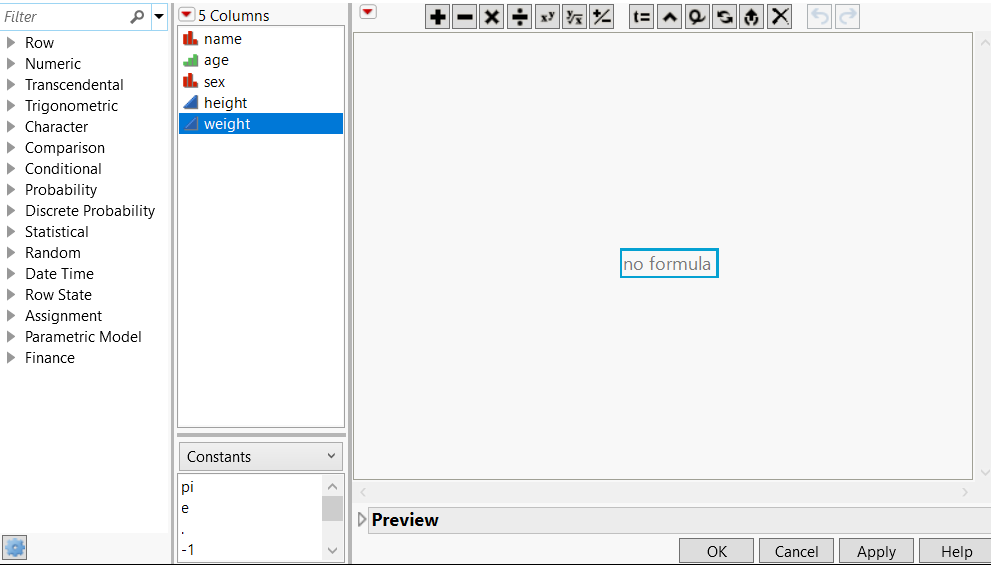Insert Constants
Formulas can be simple assignments of numeric, character, or row state constants, or they can contain complex evaluations based on conditional clauses. Constants include commonly used numeric terms, such as e, pi, -1, 0, 1, and 2. There are two ways to add a constant value to a formula:
• Enter them manually using the keyboard
• Select them from the list in the middle pane, as shown in Figure 7.9.
Figure 7.9 The Formula Element Browser with Constants Selected
To add constants to a formula, follow these steps:
1. Open the Formula Editor by right-clicking a column name in the data table and selecting Formula.
2. Select a box in the formula editing area by clicking it. (It is selected when there is a blue outline around it.)
3. Either type in a number or select Constants in the middle pane, as shown in Figure 7.9. Then click a value in the list that appears: 0, 1, 2, -1, pi, e. The value appears in the outlined box.
4. Complete the remainder of the formula using the keypad and functions. (See Refer to Values in Columns and Table Variables, Add Operators, and Use Functions in a Formula.)
Note: Double-clicking or pressing Alt and clicking the constant replaces the portion of the formula that is selected.