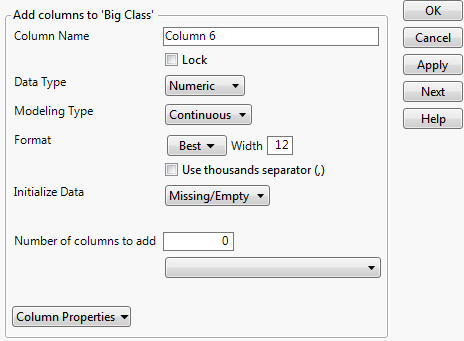Save as a Google Sheet
A Google Sheet is a spreadsheet (which consists of sheets, like tabs) that is saved in your Google account. Exporting a JMP data table to Google Sheets enables you to share the data with others and edit the data outside of JMP.
You can export a JMP data table to an existing Google spreadsheet or create a new one.
To export a JMP data table as a Google spreadsheet, follow these steps:
1. If you are exporting to an existing spreadsheet, perform these steps first. Otherwise, go to step 2.
a. From a browser, log in to https://sheets.google.com.
b. Open the existing spreadsheet.
c. Copy the URL from the browser's address bar.
2. In JMP, open the data table with the data you want to export.
3. Select File > Export > Google Sheets.
4. Under Spreadsheet Type, choose either Existing or New Spreadsheet.
5. Type your Google account name. (@gmail.com is unnecessary.)
6. (Existing spreadsheets only) Next to Spreadsheet Name, paste the URL of the Google spreadsheet you copied in step 1.
7. (New spreadsheets only) Enter a name for the new spreadsheet.
8. Enter the name of the sheet (the tab name).
9. Click Save.
10. If you have already exported a data table from JMP, the data will appear in Google Sheets. Go to your Google spreadsheet to see the data in the specified sheet.
or
If you are exporting data using the specified Google account for the first time, you are prompted to give JMP access to your Google account.
a. Click Allow.
b. Copy the authorization code that appears.
c. In JMP, paste the code in the OAuth2 Authorization Code box, then click OK.
Figure 10.1 Authorization Code
d. Click OK on the confirmation message that appears in JMP.
e. Go to your Google spreadsheet to see the data in the specified sheet.
Depending on the size of the data table, the save operation might take some time.
About Exporting Google Sheets
• JMP features such as formulas and List Check column properties are not supported in Google Sheets.
• If the spreadsheet is empty, look in the JMP log for error messages. On Windows, select View > Log. On macOS, select Window > Log.
• If a Google Sheet has only one sheet, you cannot replace the sheet with a new sheet. Add a second sheet with a unique name and then delete the original sheet. In the Export to Google Sheets window, select Existing Spreadsheet and export the data table again. The sheet name that you specified appears in the sheet.
• See About Importing Google Sheets for more information about security, country restrictions, and more.