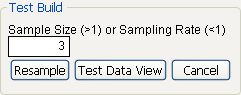Show Test Build Panel
If you have a very large data table, you might want to use a small subset of the data table to try out different table layouts to find one that best shows the summary information. In this case, JMP generates a random subset of the size as specified and uses that subset when it builds the table. To use the test build feature:
1. Click the Tabulate red triangle and select Show Test Build Panel.
2. Enter the size of the sample that you want in the box under Sample Size (>1) or Sampling Rate (<1), as shown in Figure 9.12. The size of the sample can be either the proportion of the active table that you enter or the number of rows from the active table.
Figure 9.12 The Test Build Panel
3. Click Resample.
4. To see the sampled data in a JMP data table, click the Test Data View button. When you dismiss the test build panel, Tabulate uses the full data table to regenerate the tables as designed.