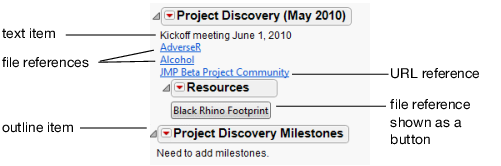Create a Journal
Create a JMP journal when you want to store results and present them. One of the benefits of journaling is that you can capture an analysis and not depend on external files. Another benefit is the ability to copy and paste specific reports or graphs into the journal. This enables you to create a custom report to present to other users.
There are two types of presentations that you can create using journals:
• A static presentation embeds the output of one or more JMP reports, fixed at a moment in time. The output is similar to what you get when you save output as a PDF file. There is no data table, points cannot be selected, colored, hidden, excluded, and so on. Only cosmetic changes (fonts, axes, sizes) can be made. The benefit is that there is no dependency on external files.
• A dynamic presentation is built from outlines containing text and buttons (or links) that help you organize, hide, or reveal a set of data tables and reports. This type of journal is dynamic because you can open reports and tables and interact with them, selecting points, subsetting data, making more graphs, or rerun an analysis.
Figure 10.9 shows some of the items that you can add to a journal.
Figure 10.9 Example of a Journal
Note: Links to directories of files, windows, and all open files look like other links, so they are not included in the preceding figure.
Tips:
• You can save journals to other formats, such as Microsoft Word, HTML, PDF, and so on. See Save the Journal in Another Format.
• Journals support GZ compression to reduce file size. See General in the JMP Preferences section. This can be particularly helpful if large data tables are embedded in the journal.
• Consider setting the Autosave Timeout value in the General preferences to automatically save open journals at the specified number of minutes. This autosave value also applies to data tables, scripts, projects, and reports.