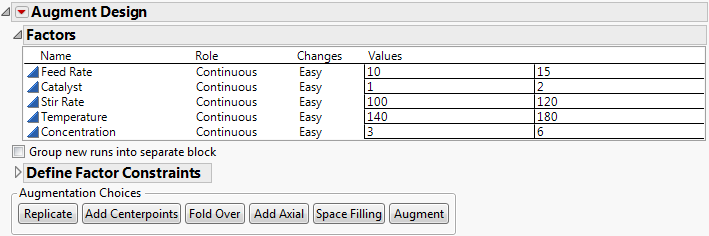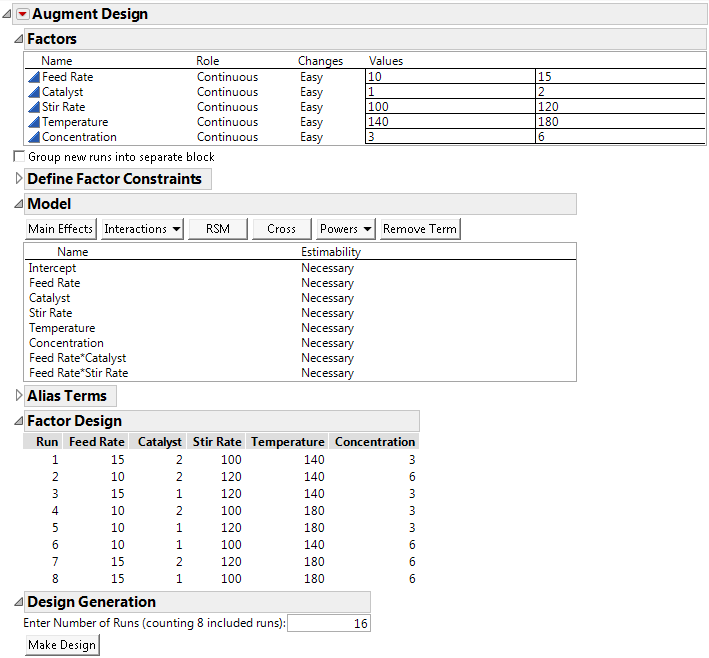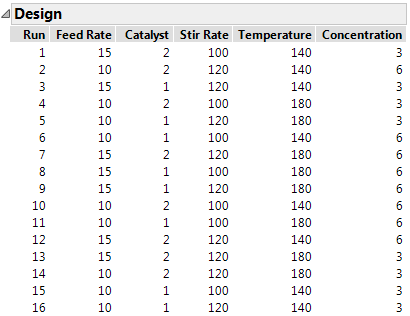Example Using the Augment Design Platform
This example demonstrates how to use the Augment Design platform to resolve ambiguities in the results of a screening design. In this study, a chemical engineer investigates the effects of five factors on the percent reaction of a chemical process. The original design was an 8-run design suitable for fitting main effects. This example augments the 8-run design such that all two-factor interactions can be estimated using a total of 16 runs.
1. Select Help > Sample Data Library and open Design Experiment/Reactor 8 Runs.jmp.
2. Select DOE > Augment Design.
3. Select Percent Reacted and click Y, Response.
4. Select Feed Rate, Catalyst, Stir Rate, Temperature, and Concentration, and click X, Factor.
5. Click OK.
Figure 6.2 Factors for the Reactor Example
Note: You can select Group new runs into separate block to add a blocking factor to any design. However, recall that this example estimates all two-factor interactions in 16 runs, and that cannot be done when there is an additional blocking factor in the model.
6. Click Augment.
The model shown in Figure 6.3 is defined using the Model script in the data table. With 8 runs, you can estimate up to 7 effects. The model in the script contains all 5 main effects and two interaction terms. All terms are defined as necessary for the model. For more information about effect estimability, see Model in the Custom Designs section.
Figure 6.3 Initial Augment Design Platform
7. In the Model outline, select Interactions > 2nd.
This adds all the two-factor interactions to the model. The minimum number of runs given for the specified model is 16, as shown in the Design Generation text edit box.
Note: Setting the Random Seed in step 8 and Number of Starts in step 9 reproduces the exact results shown in Figure 6.4. When you are constructing a design on your own, these steps are optional.
8. (Optional) Click the Augment Design red triangle, select Set Random Seed, type 282322901, and click OK.
9. (Optional) Click the Augment Design red triangle, select Number of Starts, type 800, and click OK.
10. Click Make Design.
11. Click the Design disclosure icon to view the design.
Figure 6.4 16 Run Augmented Design
12. Click Make Table to generate a design table containing the original design with results and the augmented runs.