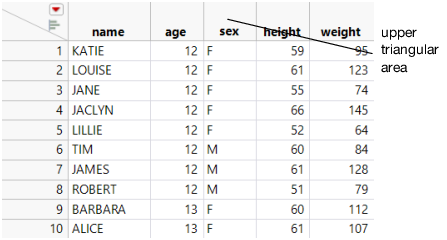Select Columns
There are several ways to select columns:
• Select columns in the data table itself. See Select Columns in a Data Table.
• In a data table that has many columns, select columns by attributes, properties, and statistics in the Columns Viewer. See Select Columns in the Columns Viewer.
• Find the next or previously selected column. See Locate Next and Previously Selected Columns.
Select Columns in a Data Table
To select one entire column
• In the data grid, click in the empty space around the column name.
or
• In the Columns panel, click the column name.
To select a specific column number
1. Select Cols > Column Selection > Go to.
2. Enter the column number or name and click OK.
To select multiple columns
• For continuous selection:
– Click and drag the cursor over the column name.
– Hold down the Shift key and click the first and last columns of the desired range.
– Hold down the Shift key and press the left or right arrow key.
• For columns that are not next to each other:
– Hold down the Ctrl key and click each column.
To select or deselect all columns
• Hold down the Shift key and click the upper triangular area in the upper left corner of the data grid to select. Click again in the same area to deselect all columns.
Figure 4.10 Upper Triangular Area
Tip: To clear all highlighted areas in the data table, press the Esc key.
To invert the column selection
Select Cols > Column Selection > Invert Column Selection. Selects any column that is currently deselected and deselects any column that is currently selected.