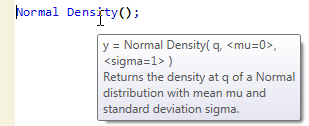Tooltips
If you are using a function and do not remember the syntax or need more information about it, place the cursor over it to see a brief explanation. This works only with JSL function names, not platform commands, messages, or user-created functions. JSL function names are colored blue in the script editor.
The tooltip shows the syntax, arguments, and a brief explanation of the function (Figure 4.4). The tip also appears in the script editor window status bar.
Figure 4.4 Tooltip for a JSL Function
After running a script, you can also place the cursor over variable names to see their current value. To turn off variable tooltips, deselect Preferences > Script Editor > Show Variable Value Tips.
To turn off function tooltips, deselect Preferences > Script Editor > Show Operator Tips.
Tip: In addition to showing the tooltip for a function, you can display its Scripting Index entry. Run the script, press Alt, and then double-click the function. A description, sample script, and information about syntax is provided. You can also read help for the topic by running the script, right-clicking the function, and selecting Help Browser.
Example of a Tooltip for a JSL Variable
1. Enter and run the following line in a script window:
my_variable = 8;2. Hover over the variable name after you run the line.
A tooltip shows the name of the variable and its value: 8.
3. Enter and run the following line:
my_variable = "eight";4. Hover over the variable name after you run the line.
A tooltip shows the name of the variable and its value: “eight”.