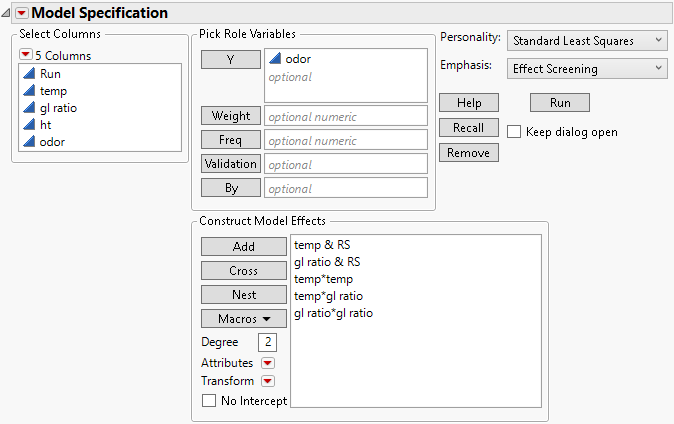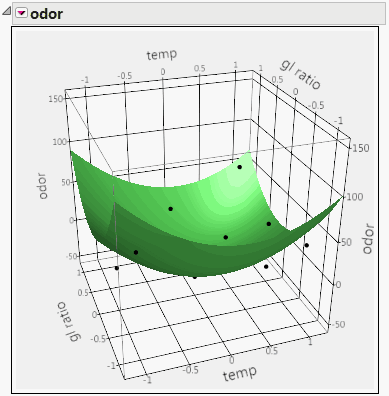Two-Factor Response Surface Model
Effects to be entered: X&RS, Z&RS, X*X, X*Z, Z*Z
1. In the Select Columns list, select two continuous effects, X and Z.
2. Select Macros > Response Surface.
Example of Two-Factor Response Surface Model
In the Odor Control Original.jmp sample data table, you want to fit a response surface to model the response, odor, as a function of temp and gl ratio. (Although you could include ht, as shown in the data table script Response Surface, for this illustration do not.)
1. Select Help > Sample Data Library and open Odor Control Original.jmp.
2. Select Analyze > Fit Model.
3. In the Select Columns list, select odor and click Y.
4. In the Select Columns list, select temp and gl ratio.
5. Select Macros > Response Surface.
Figure 2.20 Fit Model Window for Two-Factor Response Surface Model
6. Click Run.
Figure 2.21 shows a Surface Profiler plot of the data and a quadratic response surface fit to the data for the Odor Control Original.jmp sample data table. To obtain this plot, click the Response odor red triangle and select Factor Profiling > Surface Profiler. To show the points, click the disclosure icon to open the Appearance panel and click Actual. If you want to make the points appear larger, right-click in the plot, select Settings and adjust the Marker Size.
Figure 2.21 Model Fit for a Degree-Two Polynomial in Two Variables