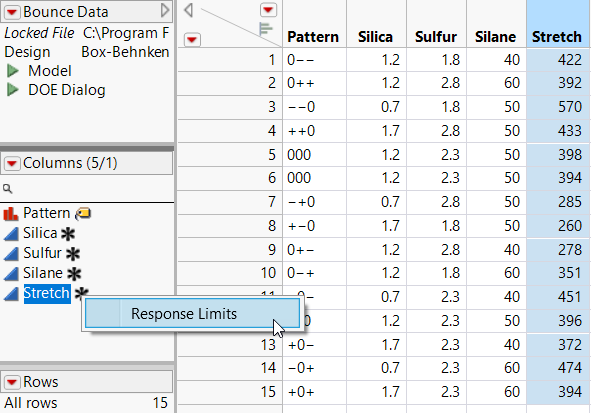Adding and Viewing Column Properties
The DOE platforms automatically save certain column properties to the design tables that they construct. However, some of the column properties associated with designed experiments are useful in general modeling situations. To use these column properties with data tables that have not been created using DOE platforms, you can add them yourself.
Adding a Column Property
To assign a column property to one or more columns, do the following:
1. Select the column or columns to which you want to assign a property.
2. Do one of the following:
– Right-click the header area, select Column Properties, and select the property.
– Right-click the header area, select Column Info, and select the property from the Column Properties menu.
– Select Cols > Column Info and select the property from the Column Properties menu.
3. In the column property panel that appears, specify values and select options as appropriate.
4. Click Apply to add the column property or click OK to add the column property and close the column properties window.
Tip: A column might already contain a property that you want to apply to other columns. Use the Standardize Attributes command to apply that property to other columns. See Standardize Attributes and Properties Across Columns in Using JMP.
Viewing a Column Property
To view the properties assigned to a specific column, in the columns panel, click the column property asterisk icon  . Click a property to see its settings or to edit it. Figure A.2 shows the column properties assigned to Stretch in the Bounce Data.jmp sample data table, located in the Design Experiment folder.
. Click a property to see its settings or to edit it. Figure A.2 shows the column properties assigned to Stretch in the Bounce Data.jmp sample data table, located in the Design Experiment folder.
Figure A.2 Asterisk Icon for Stretch Revealing Two Column Properties
You can also view column properties by accessing the Column Properties list in the Column Info menu. Select the column or columns whose column properties you want to view and do one of the following:
• Right-click the header area, select Column Info, and select the property from the Column Properties list.
• Select Cols > Column Info and select the property from the Column Properties list.