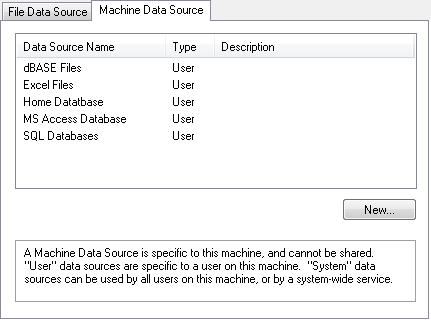Connect to a Database
JMP can communicate with databases using ODBC data sources using an ODBC manager. The ODBC manager and associated drivers depend on your operating system. After you create the data source in the operating system software, follow these steps to connect to the database in JMP.
1. Select File > Database > Open Table. The Connections box lists data sources that you have connected to in the current JMP session.
2. Click New Connection.
3. (Windows) In the Select Data Source window (Figure 3.66), click the Machine Data Source tab, select the data source, click OK, enter the user name and password, and then click OK.
(macOS) In the Choose DSN window, select the data source, enter the user name and password, and then click Choose DSN.
Figure 3.66 Select a Data Source (Windows)
The new connection is shown in the Database Open Table window.