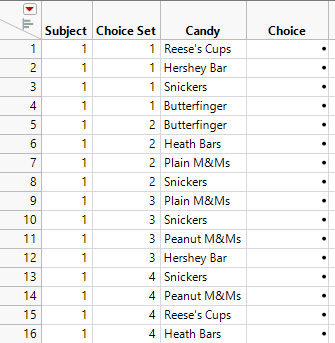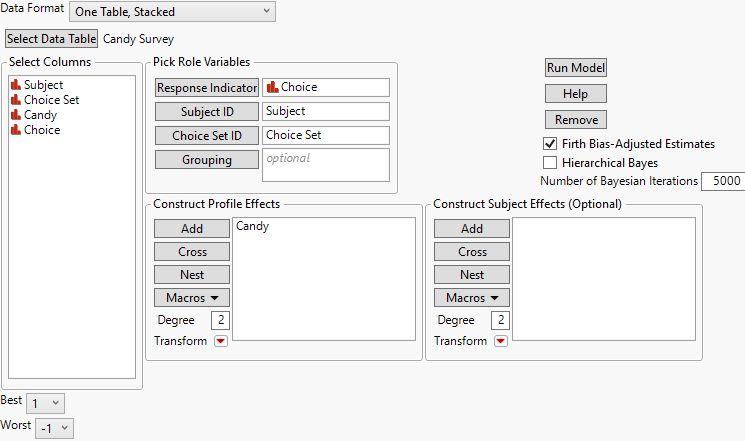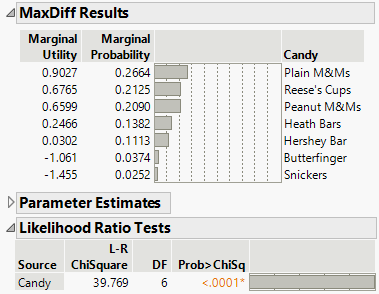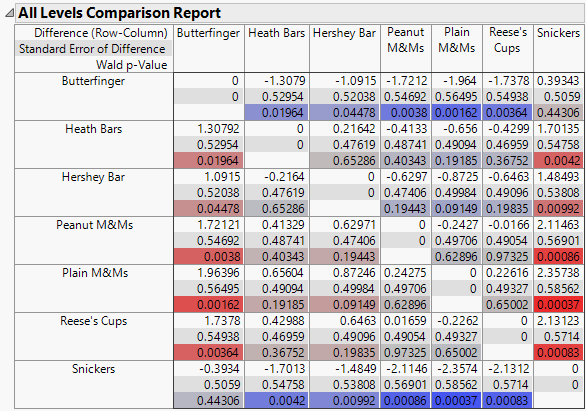Example of a MaxDiff Design
You are the purchaser for your company’s office supplies and you need to buy candy for a holiday party. First, you want to determine which candy types people prefer. To figure this out, you conduct a MaxDiff study.
You ask five randomly chosen associates to rate seven types of candies. Based on your experience with previous studies, you realize that it is difficult for raters to rank seven types of items in order of preference. Instead, you create a design that consists of choice sets of size four. To keep the study manageable, you structure the survey as a MaxDiff study: you ask each associate to specify his or her most preferred and least preferred candy in each of the seven choice sets. (These selections result in a balanced incomplete block design. See Cochran and Cox (1957).) You administer the same survey to each associate.
Create the Design
Construct a table that lists the items or profiles for your choice sets. In this example, your table of items, Candy Profiles.jmp, is already constructed.
1. Select Help > Sample Data Library and open Design Experiment/Candy Profiles.jmp.
The table lists the seven candy types of interest.
2. Select DOE > Consumer Studies > MaxDiff Design.
3. From the Select Columns list, select Candy and click X, Factor.
4. Click OK.
5. In the Design Options outline, do the following:
– Set the Number of Profiles per Choice Set to 4.
– Set the Number of Choice Sets to 7.
Note: Setting the Random Seed in step 6 reproduces the exact results shown in this example. In constructing a design on your own, this step is not necessary.
6. (Optional) Click the MaxDiff Study red triangle and select Set Random Seed. Type 12345 and click OK.
7. Click Make Design.
The Design outline shows 7 choice sets, each consisting of 4 candy types. The Pairwise Incidence Matrix provides a matrix of the number of choice sets in which each pair of candy types appear together. The diagonal of the matrix is the number of choice sets each candy type appears in. For this example, each candy appears in 4 choice sets and appears with each other candy types in two of the four choice sets.
8. Click Make Table.
Figure 19.2 Partial Design Table for Candy Preference Survey
The design table contains a Choice column for recording preferences. For each choice set, record a 1 for the most preferred candy, a -1 for the least preferred, and a 0 for the other two candies.
Analyze the Study Results
You conduct the study and record your data in Candy Survey.jmp.
1. Select Help > Sample Data Library and open Design Experiment/Candy Survey.jmp.
The table shows the results of presenting the survey to each of five respondents, listed in the Subject column.
2. Select Analyze > Consumer Research > MaxDiff.
3. Click Select Data Table, select Candy Survey, and click OK.
4. Assign column roles :
– Select Choice and click Response Indicator.
– Select Subject and click Subject ID.
– Select Choice Set and click Choice Set ID.
– Select Candy and click Add in the Construct Profile Effects panel.
Figure 19.3 Completed MaxDiff Analysis Launch Window
Because you designated the Best choice as 1 and the Worst choice as -1, you make no change to the Best and Worst choice indicators at the bottom left of the launch window.
5. Click Run Model.
Figure 19.4 MaxDiff Report
The report indicates that Candy is significant. The three candy types with the highest utilities are Plain M&Ms, Reese’s Cups, and Peanut M&Ms.
6. Click the MaxDiff Model red triangle and select All Levels Comparison Report.
Figure 19.5 All Levels Comparison Report for Candy Types
The comparison report indicates which pairs of candy types differ significantly in terms of utility. The third entry in each cell is the p-value for the difference defined by the row item’s utility minus the column item’s utility. The intensity of the color for the p-value indicates how significant a difference is. The shading, blue or red, indicates whether the difference (row - column) is negative or positive. The p-values are not adjusted to control the multiple comparison error rate and should be used only as a guide. For more information about the All Level Comparisons Report, see MaxDiff in Consumer Research.