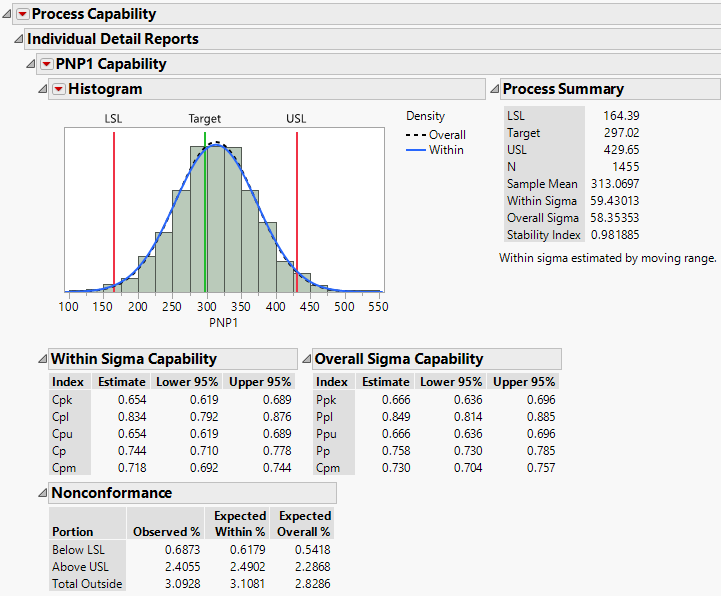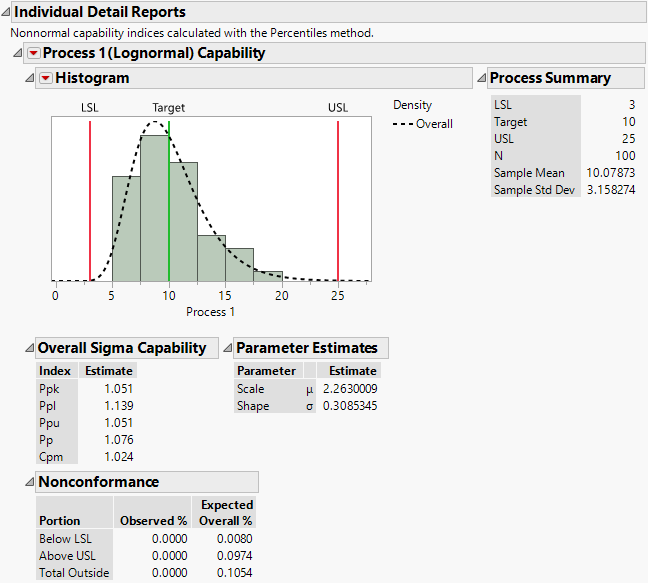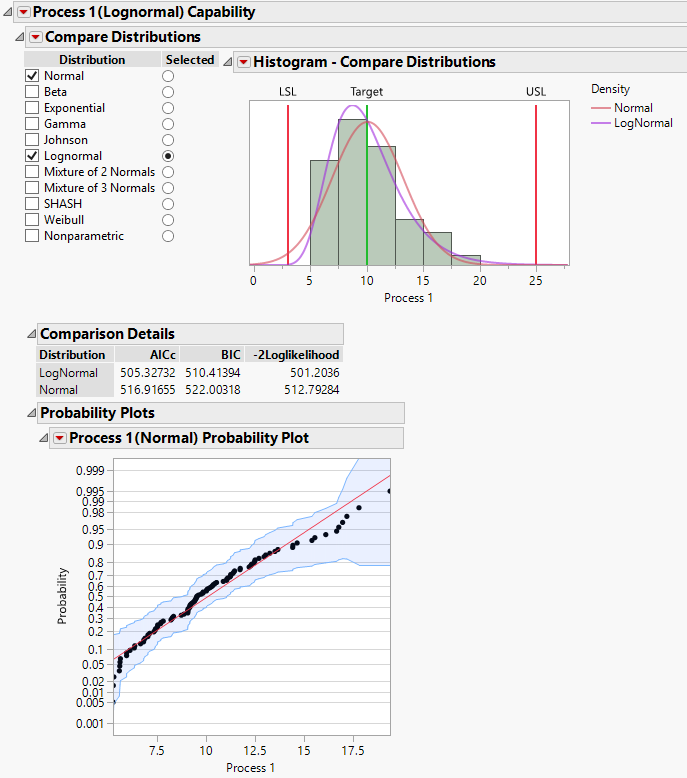Individual Detail Reports
The Individual Detail Reports option displays a capability report for each variable in the analysis.
Normal Distributions
Figure 7.14 shows the Individual Detail Report for PNP1 from the Semiconductor Capability.jmp sample data table as described in Example of the Process Capability Platform with Normal Variables.
Figure 7.14 Individual Detail Report
The Individual Details report for a variable with a normal distribution shows a histogram, process summary details, and capability and nonconformance statistics. The histogram shows the distribution of the values, the lower and upper specification limits and the process target (if they are specified), and one or two curves showing the assumed distribution. The histogram in Figure 7.14 shows two normal curves, one based on the overall estimate of standard deviation and the other based on the within-subgroup estimate.
When you fit your process with a normal distribution, the Process Summary includes the Stability Index, which is a measure of stability of the process. The stability index is defined as follows:
(Overall Sigma/Within Sigma)
If Calculate Between-and-Within Capability is specified for a process in the launch window, the stability index for that process is defined as follows:
(Overall Sigma/Between-and-Within Sigma)
A stable process has stability index near one. Higher values indicate less stability.
Note: You can change the preferences for stability assessment type in File > Preferences > Platforms > Process Capability. This changes the stability assessment type used through the Process Capability platform.
Nonnormal Distributions
Note: Capability indices based on within-subgroup variation and stability indices are not available for processes for which you have specified nonnormal distributions.
Figure 7.15 shows the Individual Detail Report for Process 1 from the Process Measurements.jmp sample data table as described in Example of the Process Capability Platform with Nonnormal Variables.
Figure 7.15 Individual Detail Report for Process 1
The report opens with a note summarizing the Nonnormal Distribution Options that you selected in the launch window.
The Individual Details report for a variable with a nonnormal distribution shows a histogram, process summary details, and capability and nonconformance statistics. The histogram shows the distribution of the values, the lower and upper specification limits and the process target (if they are specified). A curve showing the fitted distribution is superimposed on the histogram. If you selected a Nonparametric distribution, the curve shown in the histogram is the nonparametric density.
The report also shows a Parameter Estimates report if you selected a nonnormal parametric distribution or a Nonparametric Density report if you selected a Nonparametric fit. See Parameter Estimates and Nonparametric Density.
Individual Detail Report Options
The outline title for each variable in the Individual Detail Reports section is of the form <Variable Name> Capability. However, if you request nonnormal capability, the relevant distribution name is shown parenthetically in the outline title.
Each Capability report has a red triangle menu with the following options:
Compare Distributions
Shows or hides the control panel for comparing distributions for the process. See Compare Distributions.
Process Summary
Shows or hides the summary statistics for the variable, including the overall sigma estimate, and, if you have specified a normal distribution, the within sigma estimate and the stability index. If you have specified Calculate Between-and-Within Capability for at least one process in the launch window, estimates for the between sigma and the between-and-within sigma are also included.
Histogram
Shows or hides the histogram of the values of the variable. The histogram report includes a red triangle menu that controls the following features of the histogram:
Show Spec Limits
Shows or hides vertical red lines on the histogram at the specification limits for the process.
Show Target
Shows or hides a vertical green line on the histogram at the process target.
Show Within Sigma Density
Shows or hides an approximating normal density function on the histogram with mean given by the sample mean and standard deviation given by the within estimate of sigma.
Show Between-and-Within Sigma Density
(Available only when Calculate Between-and-Within Capability is selected for at least one process in the launch window.) Shows or hides an approximating normal density function on the histogram with mean given by the sample mean and standard deviation given by the between-and-within estimate of sigma.
Show Overall Sigma Density
Shows or hides an approximating normal density function on the histogram with mean given by the sample mean and standard deviation given by the overall estimate of sigma.
Show Count Axis
Shows or hides an additional axis to the right of the histogram plot showing the count of observations.
Show Density Axis
Shows or hides an additional axis to the right of the histogram plot showing the density.
Capability Indices
Controls display of the following capability index reports:
Within Sigma Capability
(Available when distribution is Normal.) Shows or hides capability indices (and confidence intervals) based on the within (short-term) sigma.
Between-and-Within Sigma Capability
(Available only when distribution is Normal and Calculate Between-and-Within Capability is selected for at least one process in the launch window.) Shows or hides capability indices based on the between-and-within sigma.
Within Sigma Z Benchmark
(Available when distribution is Normal.) Shows or hides Z benchmark indices based on the within (short-term) sigma.
Between-and-Within Sigma Z Benchmark
(Available only when distribution is Normal and Calculate Between-and-Within Capability is selected for at least one process in the launch window.) Shows or hides Z benchmark indices based on the between-and-within sigma.
Within Sigma Target Index
(Available when distribution is Normal.) Shows or hides an estimate of the target index that is based on the within (short-term) sigma.
Between-and-Within Sigma Target Index
(Available only when distribution is Normal and Calculate Between-and-Within Capability is selected for at least one process in the launch window.) Shows or hides an estimate of the target index that is based on the between-and-within sigma.
Overall Sigma Capability
Shows or hides capability indices (and confidence intervals) based on the overall (long-term) sigma.
Overall Sigma Z Benchmark
(Available when distribution is Normal.) Shows or hides Z benchmark indices based on the overall (long-term) sigma.
Note: By default, the confidence intervals for the capability indices are constructed based on α = 0.05. To change the default confidence level, select File > Preferences > Platforms > Process Capability.
Nonconformance
Shows or hides the observed and expected percentages of observations below the LSL, above the USL, and outside of the specification limits. The Nonconformance table contains hidden columns for observed and expected PPM and counts.
Interactive Capability Plot
Shows or hides the Interactive Capability Plot. The Interactive Capability Plot enables you to change the value of one or more summary statistics and see how the changes affect the capability analysis. There are Original and New reports that show the original and new summary statistics, capability indices, and expected PPM. Use the slider controls or text boxes to change the spec limits, mean, and overall sigma from the original values. You can also use the Mean Shift box to shift the mean by a factor of the original sigma. The Interactive Capability Plot report has the following red triangle menu options:
Capability
Shows or hides the capability indices in the Original and New reports.
Expected PPM
Shows or hides the expected PPM values in the Original and New reports.
Revert to Original Values
Reverts the interactive capability plot and the summary values in the New report back to the original values.
Save New Spec Limits as a Column Property
Saves the new specification limits as a Spec Limits column property to the column in the original data table.
Note: The analysis is not rerun with the new specification limits unless the Auto Recalc option is turned on.
Parameter Estimates
(Available when a distribution other than Normal or Nonparametric is selected.) Shows or hides the Parameter Estimates report, which gives estimates for the parameters of the selected distribution.
The estimates for all except the Johnson family distributions are obtained using maximum likelihood. For more information about Johnson family fits, see Johnson Distribution Fit Method.
The parameters and probability density functions for the normal, beta, exponential, gamma, Johnson, lognormal, and Weibull distributions are described in Capability Indices for Nonnormal Distributions: Percentile and Z-Score Methods. These are the same parameterizations used in the Distribution platform, with the exception that Process Capability does not support threshold parameters. See Distributions in Basic Analysis.
Fix Parameters
(Available when a distribution other than Normal or Nonparametric is selected.) Displays a window that enables you to fix one or more parameter values in a nonnormal distribution. Enter a value in the User-defined Value column for the parameters that you would like to fix. Once you click OK, the omitted parameter values are re-estimated given the fixed parameter values. The re-estimated parameter values appear in the Parameter Estimates report, along with a column indicating which parameters are fixed.
Nonparametric Density
(Available when Nonparametric is selected as the distribution.) Shows or hides the Nonparametric Density report, which gives the kernel bandwidth used in fitting the nonparametric distribution. The kernel bandwidth is given by the following, where n is the number of observations and S is the uncorrected sample standard deviation:
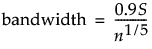
Compare Distributions
The Compare Distributions report enables you to compare and apply various distributional fits. Note the following:
• Your selected distribution is indicated in the Selected column.
• The report initially shows fit statistics for your Selected distribution and other fitted distributions in the Comparison Details report. If you selected Best Fit, the Comparison Details report initially shows statistics for all parametric fits.
• Check the distributions in the Distribution list that you want to compare.
– The probability density function for the best fitting distribution in each family that you select is superimposed on the histogram in the Histogram - Compare Distributions report.
– If the distribution is parametric, a row for that family containing fit results is added to the Comparison Details report.
– If Nonparametric is checked in the Distribution list, the Nonparametric Density report, showing the automatically selected kernel bandwidth, is added to the Compare Distributions report. See Nonparametric Density.
– You can change your selected distribution by selecting its radio button under Selected. The capability report is updated to show results for the selected distribution.
Figure 7.16 shows the Compare Distributions report for Process 1 in the Process Measurements.jmp sample data table. The Selected distribution, which is Lognormal, is being compared to a Normal distribution. The Comparison Details report shows fit statistics for both distributions.
To obtain probability plots, click the Compare Distributions red triangle and select Probability Plots. The points in the probability plot for the normal distribution in Figure 7.16 do not follow the line closely. This indicates a poor fit.
Figure 7.16 Compare Distributions with Probability Plot for Normal
Compare Distributions Options
The Compare Distributions red triangle menu contains the following options:
Comparison Details
For each distribution, gives AICc, BIC, and -2Loglikelihood values. See Likelihood, AICc, and BIC in Fitting Linear Models. (Not available for a Nonparametric fit.)
Comparison Histogram
Shows or hides the Histogram report.
Probability Plots
Shows or hides a report that displays probability plots for each parametric distribution that you fit (Figure 7.16). An observation’s horizontal coordinate is its observed data value. An observation’s vertical coordinate is the value of the quantile of the fitted distribution for the observation’s rank. For the normal distribution, the overall estimate of sigma is used in determining the fitted distribution.
The red triangle menus associated with each Probability Plot contain the following options.
Simultaneous Empirical Confidence Limits
Shows or hides confidence limits that have a simultaneous 95% confidence level of containing the true probability function, given that the data come from the selected parametric family. These limits have the same estimated precision at all points. Use them to determine whether the selected parametric distribution fits the data well. See Nair (1984) and Meeker and Escobar (1998).
Simultaneous Empirical Confidence Limits Shading
Shows or hides shading of the region between the Simultaneous Empirical Confidence Limits.
Parametric Fit Line
Shows or hides the line that shows the predicted probabilities for the observations based on the fitted distribution.
Parametric Fit Confidence Limits Shading
Shows or hides shading of the region between parametric fit confidence intervals. The parametric fit confidence limits have confidence level (1 - Alpha), where Alpha is the value that you specify in the launch window. (Available only when the parametric fit confidence limits are meaningful and when it is possible to calculate them.)
When possible, the intervals are computed by expressing the parametric distribution F as a location-scale family, so that F(y) = G(z), where z = (y - μ)/σ. The approximate standard error of the fitted location-scale component at a point is computed using the delta method. Using the standard error estimate, a Wald confidence interval for z is computed for each point. The confidence interval for the cumulative distribution function F is obtained by transforming the Wald interval using G. Note that, in some cases, special accommodations are required to provide appropriate intervals near the endpoints of the interval of process measurements.
Order by Comparison Criterion
Orders the distributions in the Comparison Details report according to the criterion that you select. The default ordering is by AICc, unless you selected another criterion in the Distribution Comparison Criterion panel in the launch window.