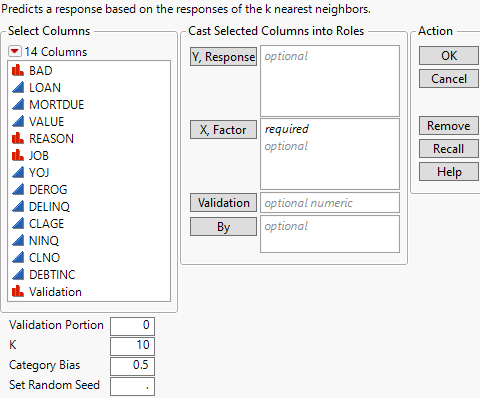Launch the K Nearest Neighbors Platform
Launch the K Nearest Neighbors Platform
Launch the K Nearest Neighbors platform by selecting Analyze > Predictive Modeling > K Nearest Neighbors.
Figure 7.4 K Nearest Neighbors Launch Window
For more information about the options in the Select Columns red triangle menu, see Column Filter Menu in Using JMP.
The K Nearest Neighbors launch window provides the following options:
Y, Response
The response variable or variables that you want to analyze.
Note: The K Nearest Neighbors platform can be used as a utility to determine the distances between neighboring observations, even without the presence of a response variable. If you do not specify a response variable, a blank report appears. However, the red triangle menu options Save Near Neighbor Rows and Save Near Neighbor Distances are available.
X, Factor
The predictor variables.
Validation
A numeric column that defines the validation sets. This column should contain at most three distinct values:
– If the validation column has two levels, the smaller value defines the training set and the larger value defines the validation set.
– If the validation column has three levels, the values, in order of increasing size, define the training, validation, and test sets.
– If the validation column has more than three levels, the rows that contain the smallest three values define the validation sets. All other rows are excluded from the analysis.
The K Nearest Neighbors platform uses the validation column to train and tune the model or to train, tune, and evaluate the model. For more information about validation, see Validation in JMP Modeling.
If you click the Validation button with no columns selected in the Select Columns list, you can add a validation column to your data table. For more information about the Make Validation Column utility, see Make Validation Column.
By
A column or columns whose levels define separate analyses. For each level of the specified column, the corresponding rows are analyzed using the other variables that you have specified. The results are presented in separate reports. If more than one By variable is assigned, a separate report is produced for each possible combination of the levels of the By variables.
Validation Portion
The portion of the data to be used as the validation set.
Number of Neighbors, K
Maximum number of nearest neighbors to analyze. Models are fit for one nearest neighbor up to the value that you specify for K.
Note: The maximum number of neighbors, K, must be no larger than one less than the number of rows in the training data table. If you specify a K that is larger than the maximum allowable K, a warning appears.
Category Bias
Specifies a tuning parameter that ensures that the fitted probabilities for categorical responses are always positive. By default, the Category Bias is 0.5.
Set Random Seed
Sets the seed for the randomization process used in tie-breaking for nominal and ordinal responses. If you specify a Validation Portion, this option also sets the seed for the rows used for validation. Set Random Seed is useful if you want to reproduce an analysis. If you set a random seed and save the script, the seed is automatically saved in the script.